X2-Power On/Off Settings
This article will guide you through power setting for your newly added device.
Preparation:
Before configuring the power, make sure you have added devices. If you haven’t added any yet, you can consult the Add Your Devices article.
Procedure:
1. Access Settings via Tag
On the device list page, newly added devices are labeled with a “Not configured” tag. This tag indicates that the device setup is required before creating an activity. Click the tag to access the detailed settings.
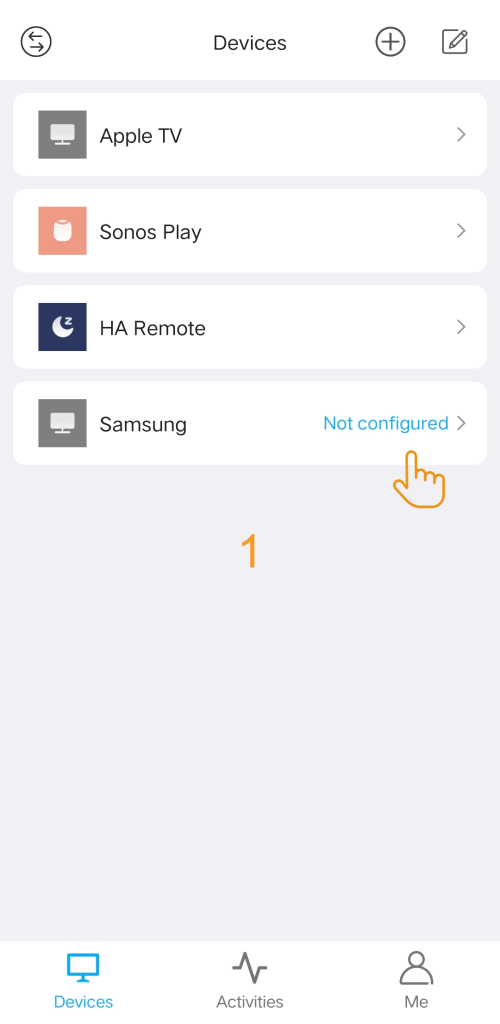
2. Access Power Setup Page
You will find a message at the top of the page prompting you to complete the settings task before creating an activity. To access the settings page, simply click on “Power Settings”(or “Power On/Off Setup”).
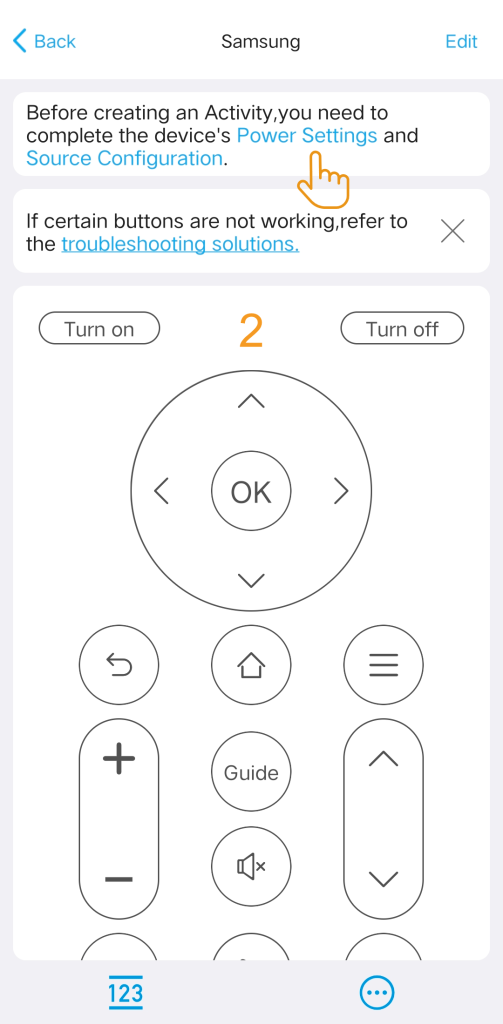
3. Enable Automatic Power Control?
Then, select whether you want the Hub to automatically control the device’s power.
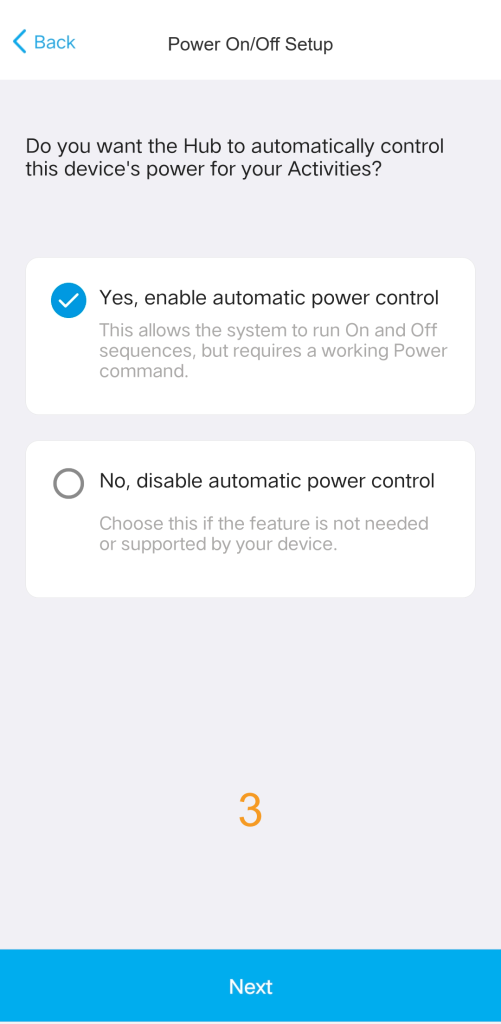
4. Configure On/Off Commands
Next, you will configure the command sequences for turning your device on and off.
- Check Both Tabs: Please configure and test the Turn on and Turn off tabs separately.
- Adjust Actions: If your device requires a long press, a different command, or a composite command (e.g., “Power” then “OK”), you change the action or use + Add step.
- Test : After configuring the sequence, tap “Run Test” to confirm it works correctly with your device.
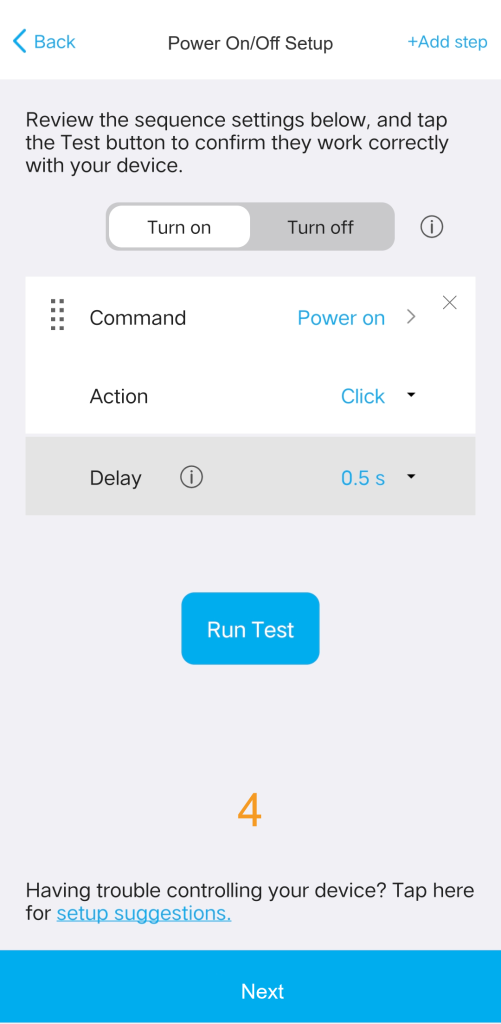
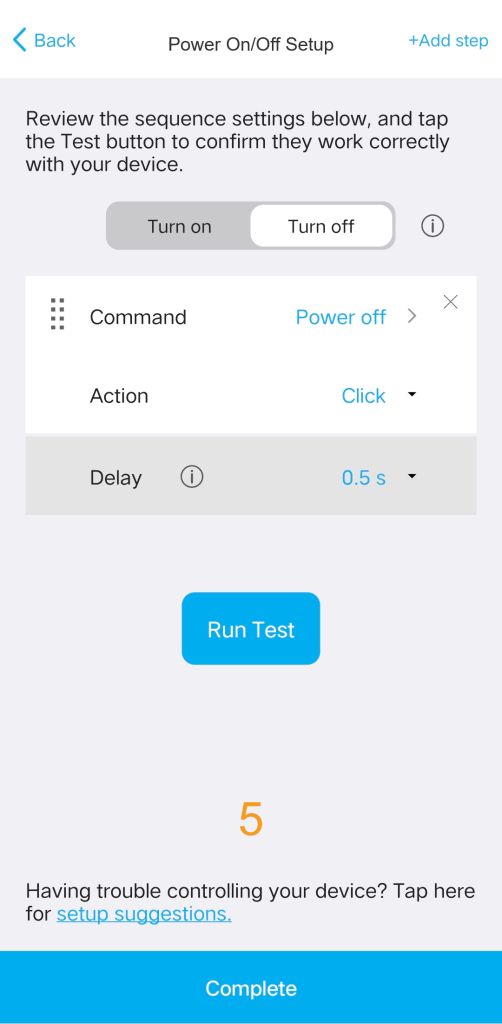
![]()
If your TV needs to switch inputs, but the device starts up slowly, we recommend increasing the Power On Delay to give your TV enough time to wake up. This ensures it doesn’t miss the Input Switch command.
5. Setup Complete
After confirming, the Power Settings option will be removed from the Devices page.
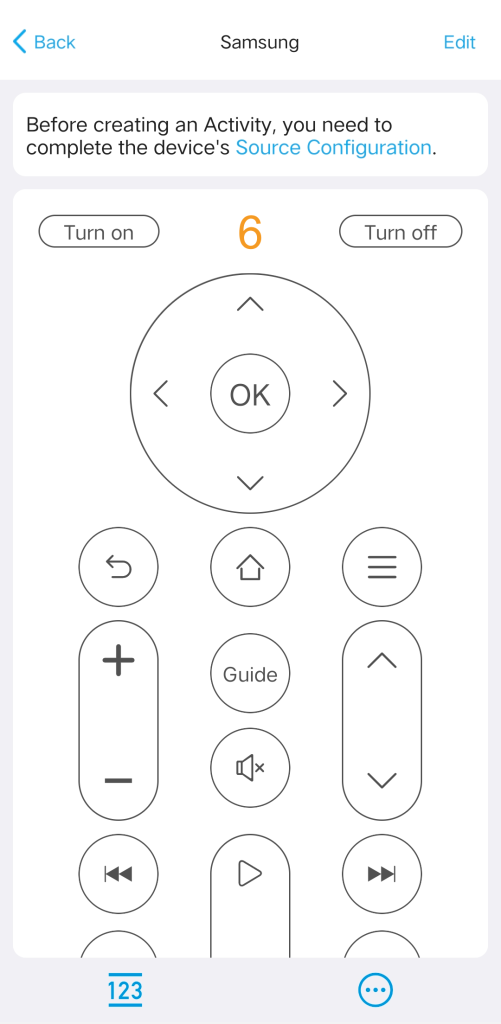
![]()
In case you need to modify the settings in the future, tap Edit on the Devices page, then select Power Settings (or “Power On/Off Setup”) from the options menu.
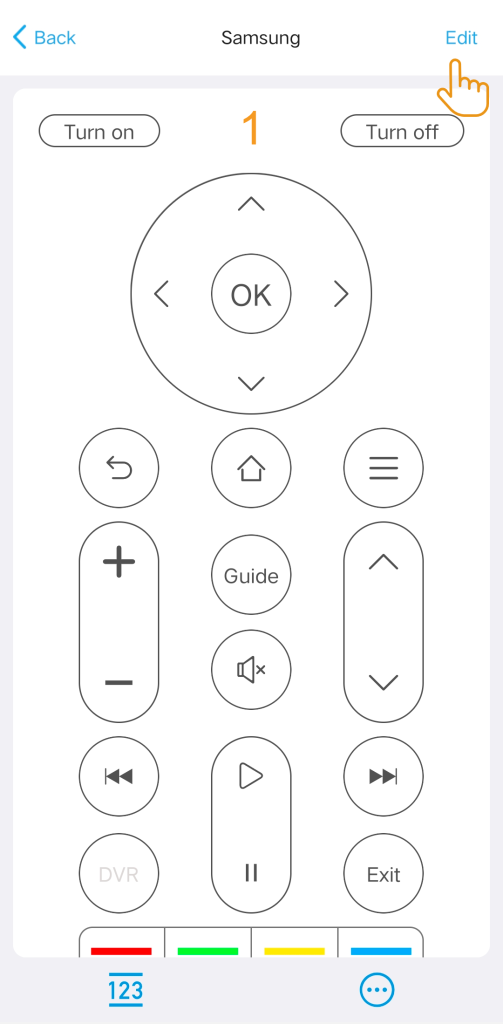
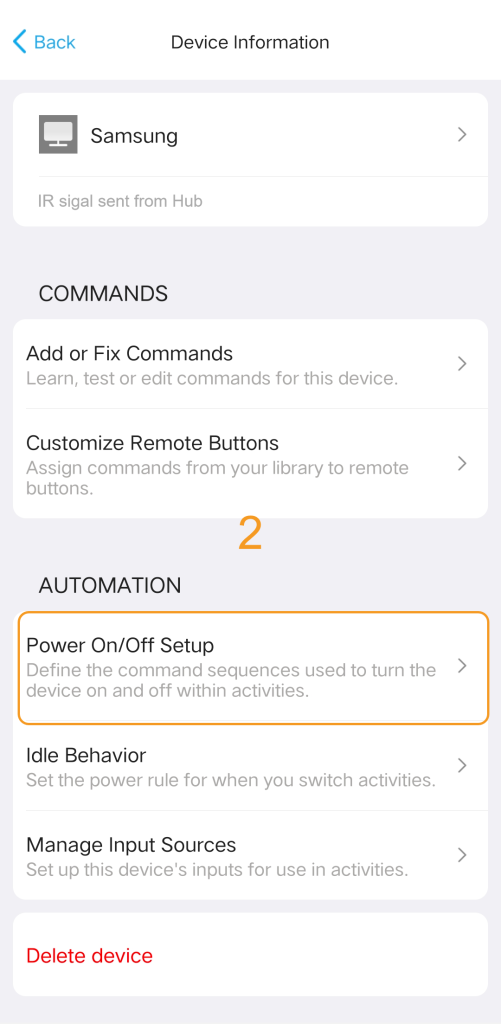
6. Idle Behavior (Advanced Setting)
This advanced setting controls a device’s power state when you switch between Activities (i.e., switching from an activity that uses the device to one that does not).
![]()
If you have no special requirements, you can ignore this setting. The system will automatically use the default.
- Default Setting: For most devices, the default (Turn off when not in use) works correctly.
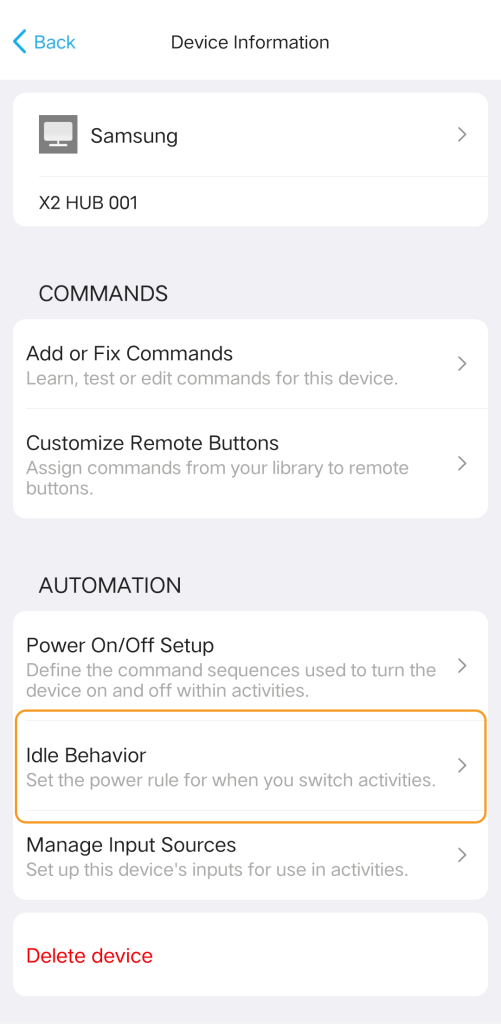
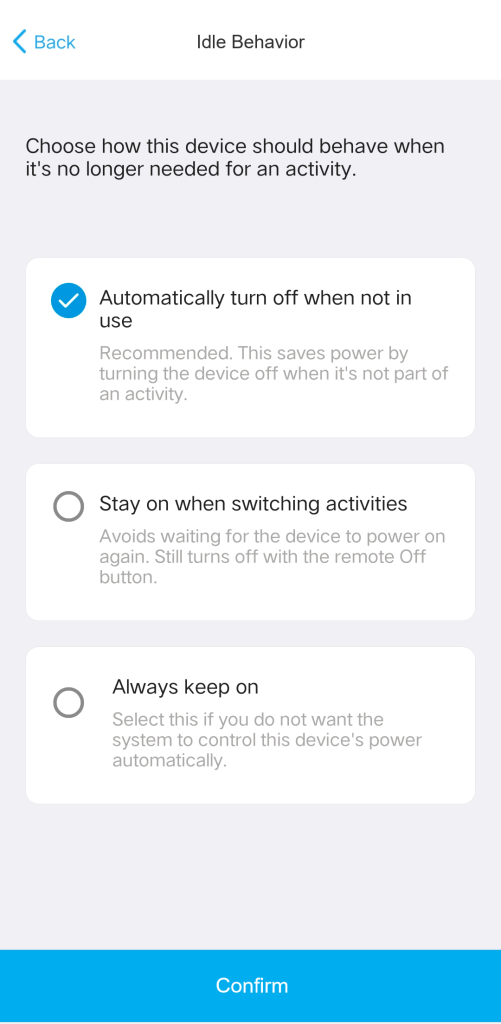
You may need to change this setting for the following cases:
- Stay on when switching activities: Use this for devices (e.g., smart lighting, HVAC controllers) that should remain powered on until the entire system is shut down, regardless of minor Activity changes.
- Always On: Select this if you do not want the system to control this device’s power state automatically at any time.


