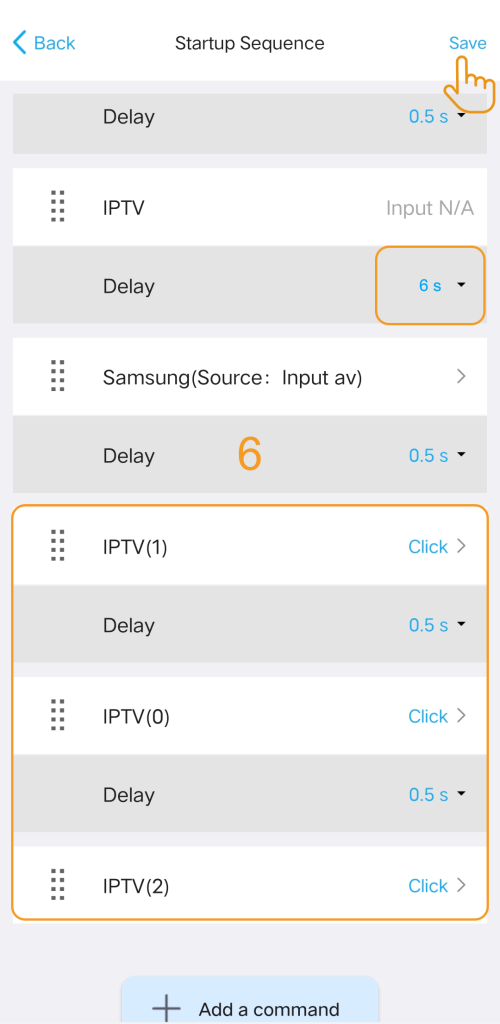X2-Create an Activity
This guide will show you how to create a new activity using your device control system.
Preparation:
Before you create a new activity, it is important to make sure that you have added all the required devices and configured the power settings and source configuration appropriately. If you need any assistance with these steps, please refer to our tutorials on Add Your Devices, Power On/Off Settings, and Manage Input Source. These resources will guide you through the process and ensure that you have everything set up correctly.
Setup Procedure
Once you have added your devices and set up the necessary configurations, follow the steps below to create a new activity.
Stage 1. Create a New Activity
1. Navigate to the “Activities” page.
2. Click the “+” icon to start creating a new Activity.
3. Follow the on-screen instructions to complete the process:
- Select the combination of devices you want to control.
- Choose an input source for the activity.
- Choose the power state of each device.

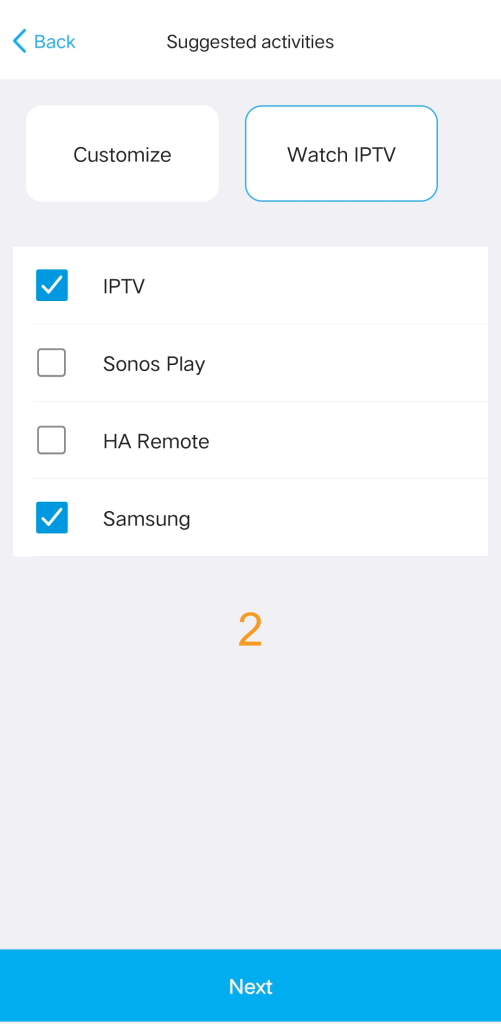
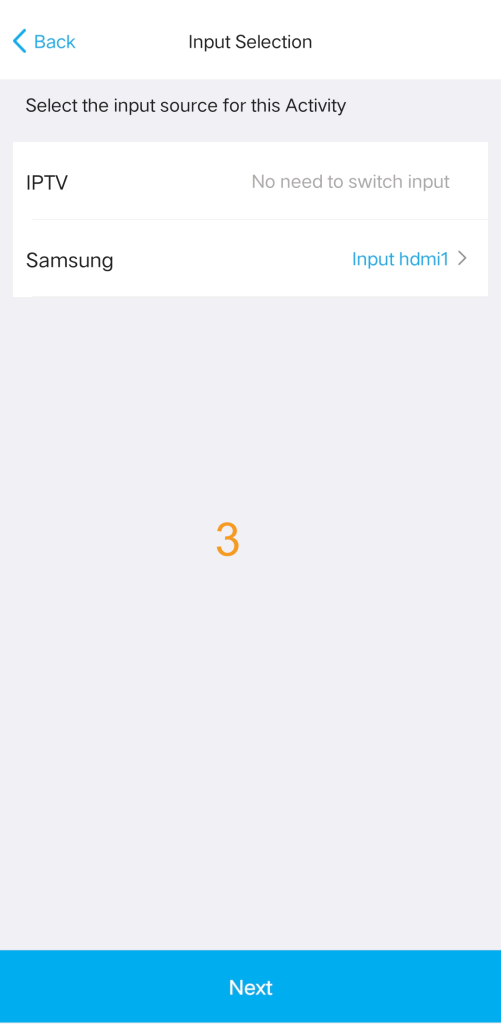
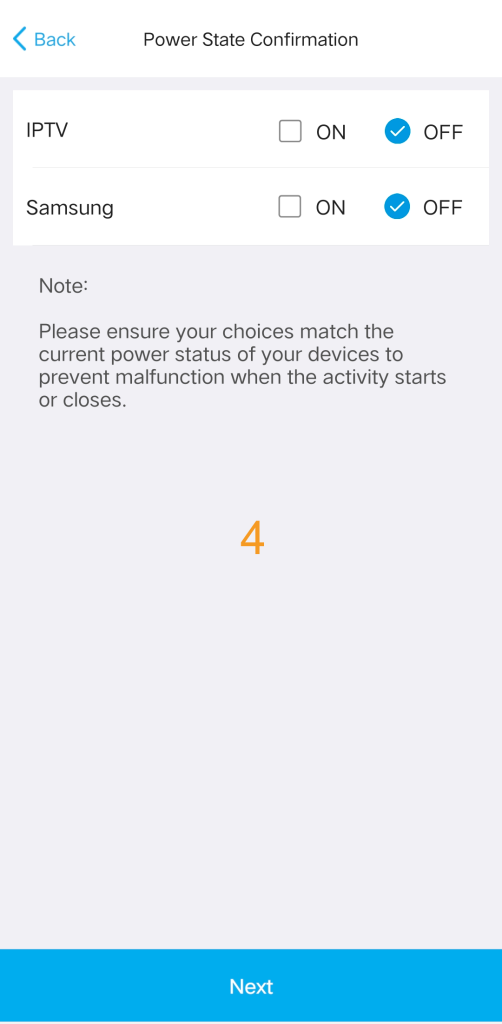
Stage 2. Assign Remote Buttons
- Confirm which device you want the volume keys to control.
- Choose the device that the additional X2-Remote keys should control.
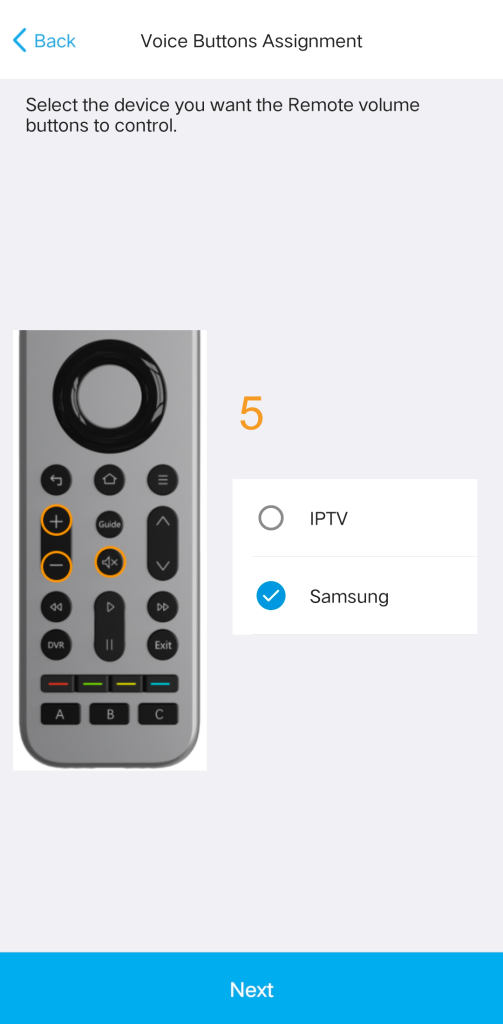
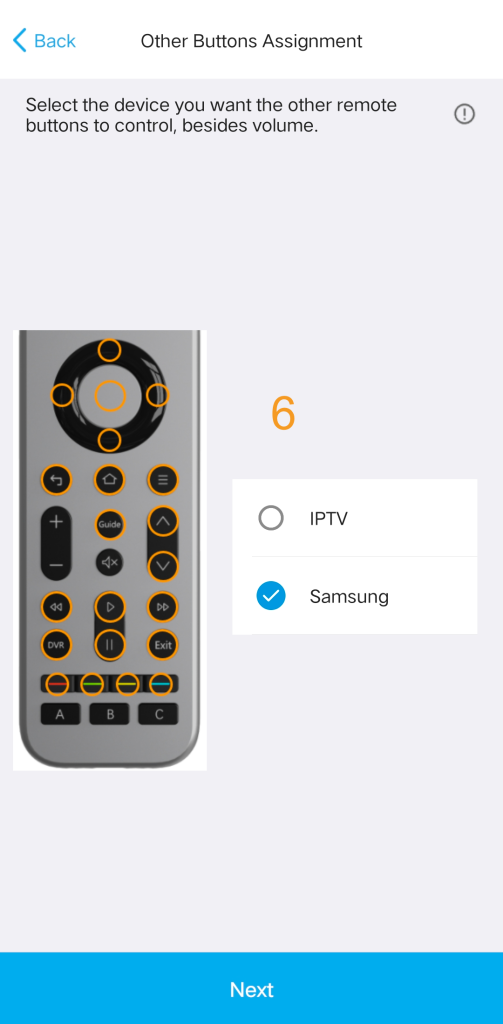
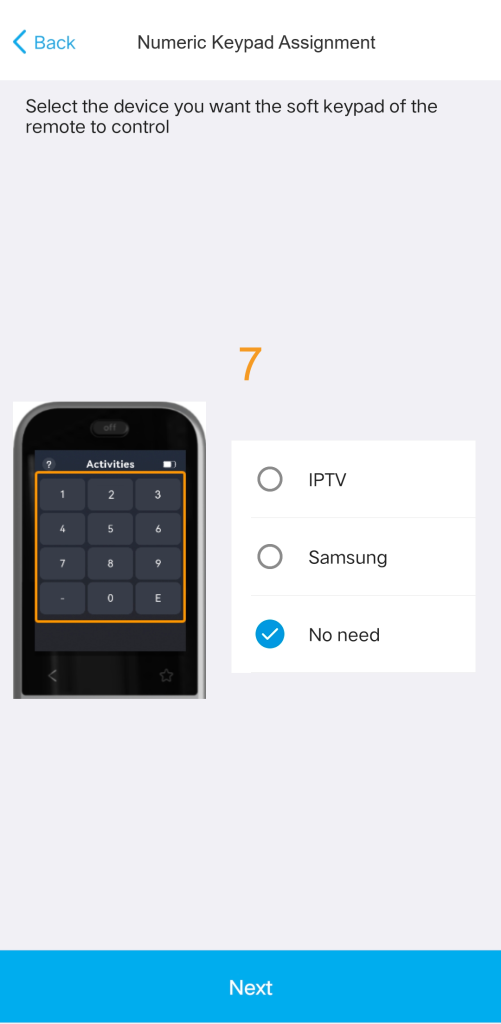
![]()
If the default device is incorrect, you must make changes to avoid discrepancies with your intended button functions.
If you need to customize a button to control a third device included in the activity, you can modify and reassign commands after creation.
(Navigation Path: Activities > Edit > [Activity Name] Edit > Custom Remote Buttons)
Stage 3. Name and Save
Type in the name of the activity and save it.
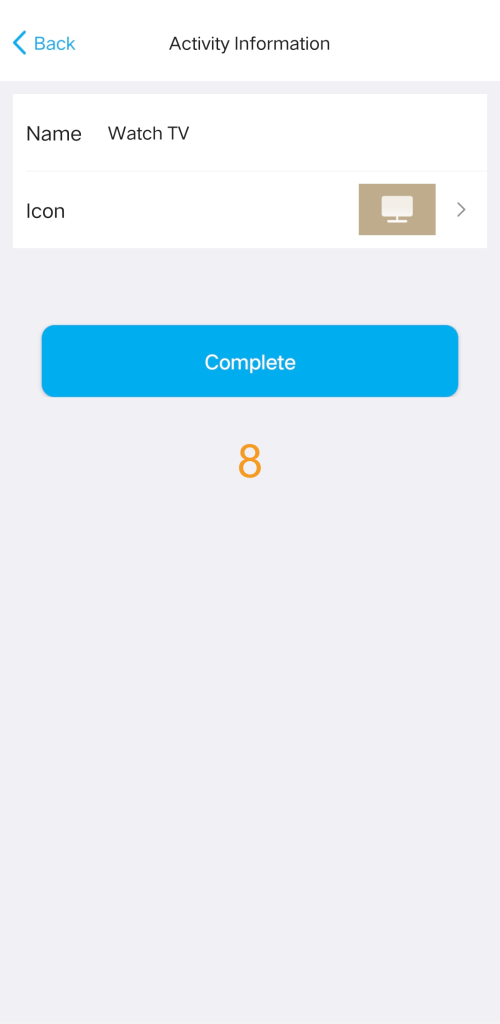
Stage 4. Modify Activity Startup Commands (Optional)
Use this feature to customize what happens immediately after an Activity starts (e.g., automatically tuning to a specific channel when starting Satellite TV).
Follow these steps to insert custom commands into the startup sequence:
1) Navigate to Settings: Activities > Edit > [Your Activity Name] > Startup Sequence.
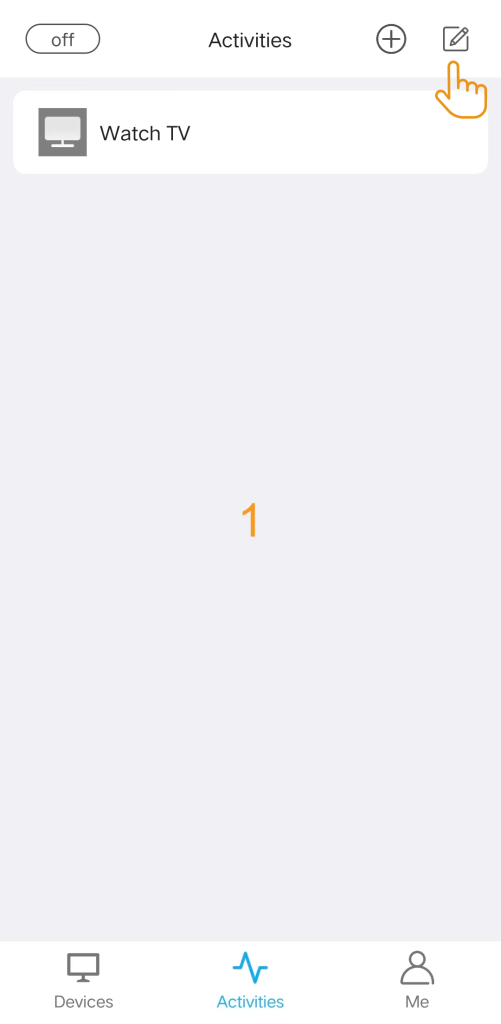
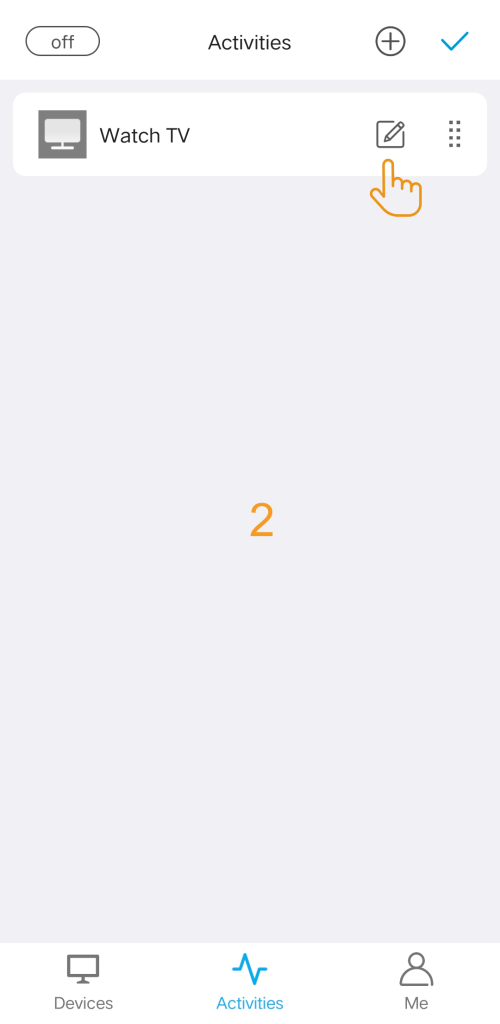
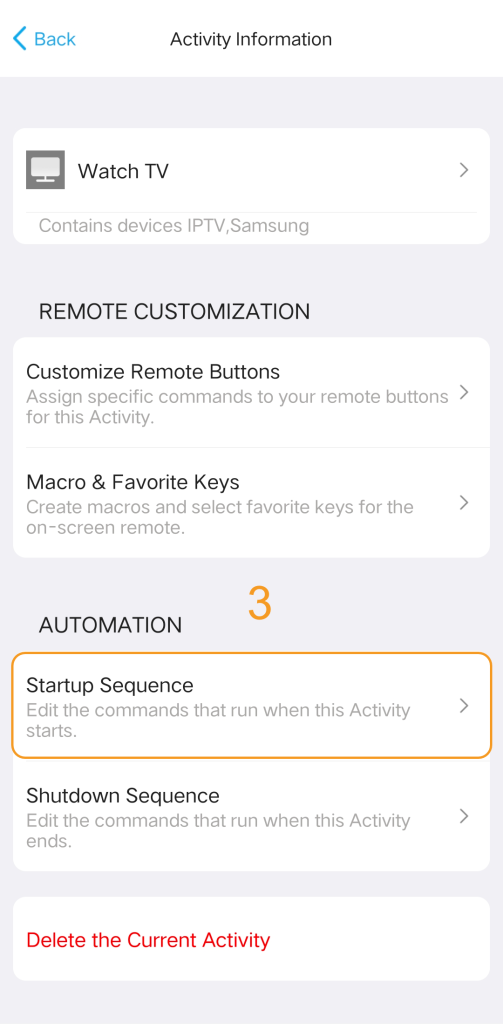
2) Insert Commands: Locate the point in the sequence after the TV switches to the correct input. Insert the desired commands (e.g., 1, 0, 2 for Channel 102).
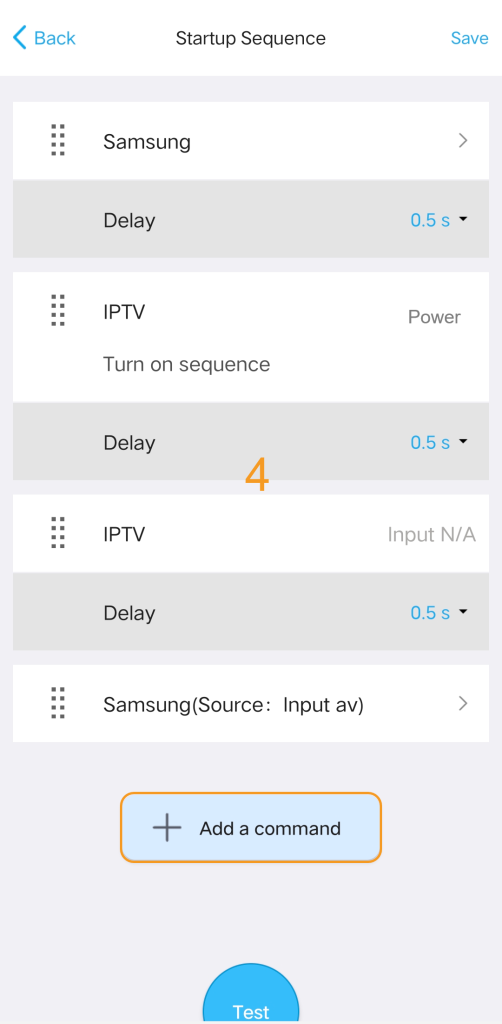
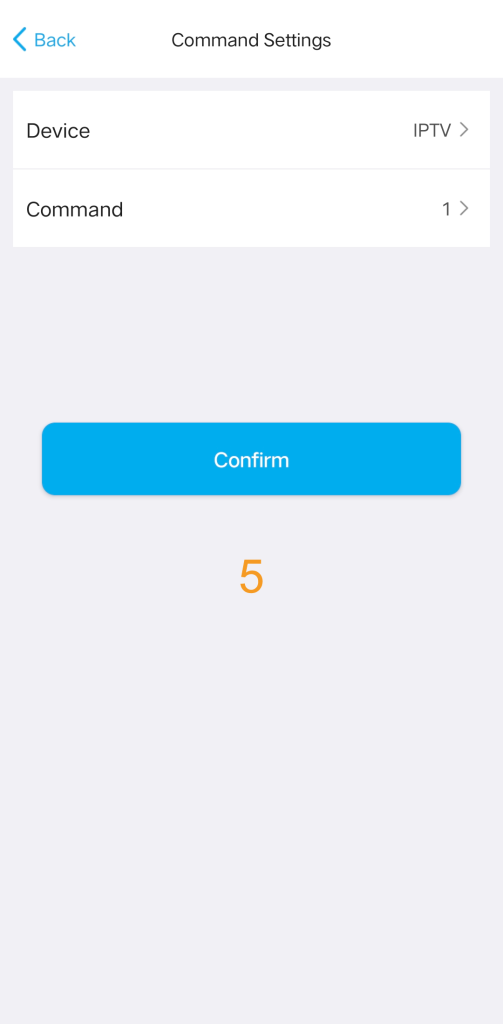
3) Manage Delays: Adjust the delays between commands as needed to ensure reliable and correct execution.
4) Test & Save: Review the full sequence, then test the Activity startup to ensure the new commands work before saving your changes.
Stage 5. Advanced Settings: Macro and Favorite Keys
Macro & Favorite Keys: If the physical keys on your remote aren’t enough, you can create macros and select favorite keys in the app. These will appear as soft keys on your remote’s screen.
To access these settings, navigate to: Activities > Edit > [Your Activity Name] Edit > Macro & Favorite Keys.
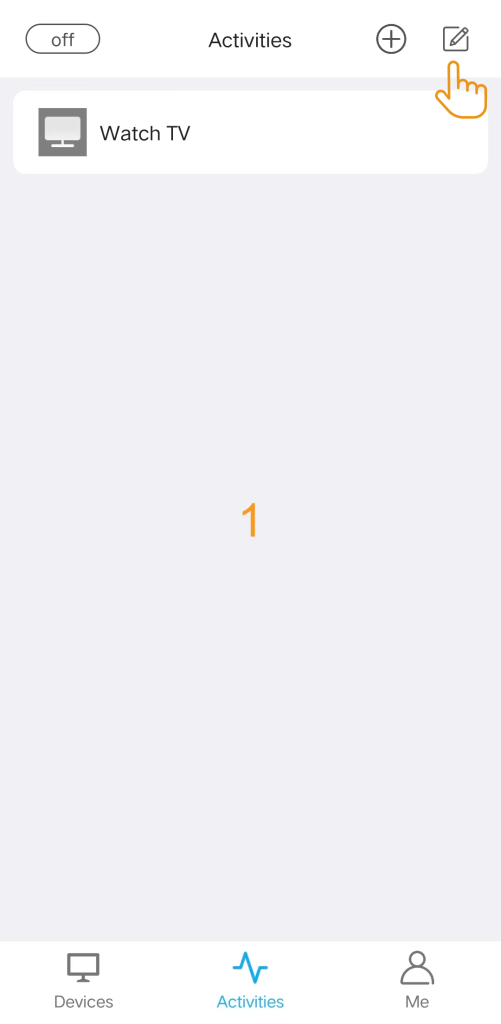
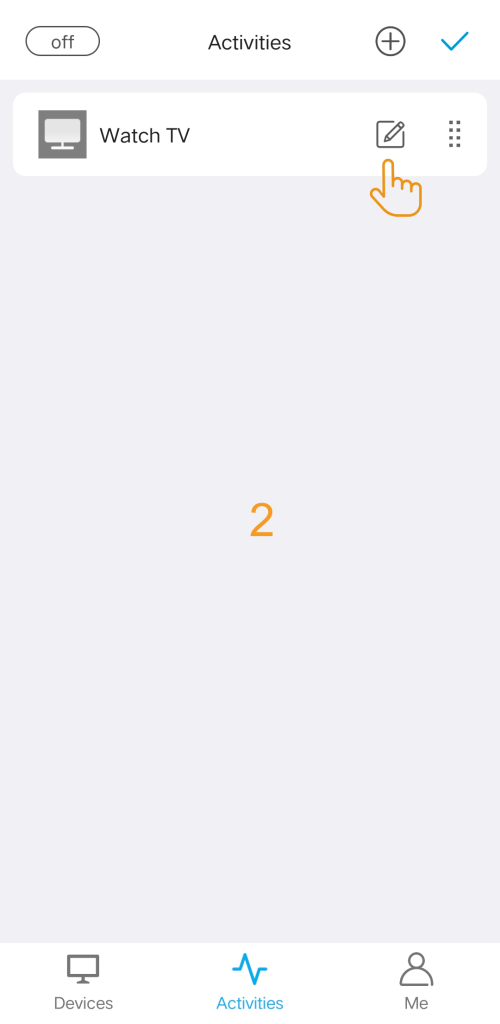
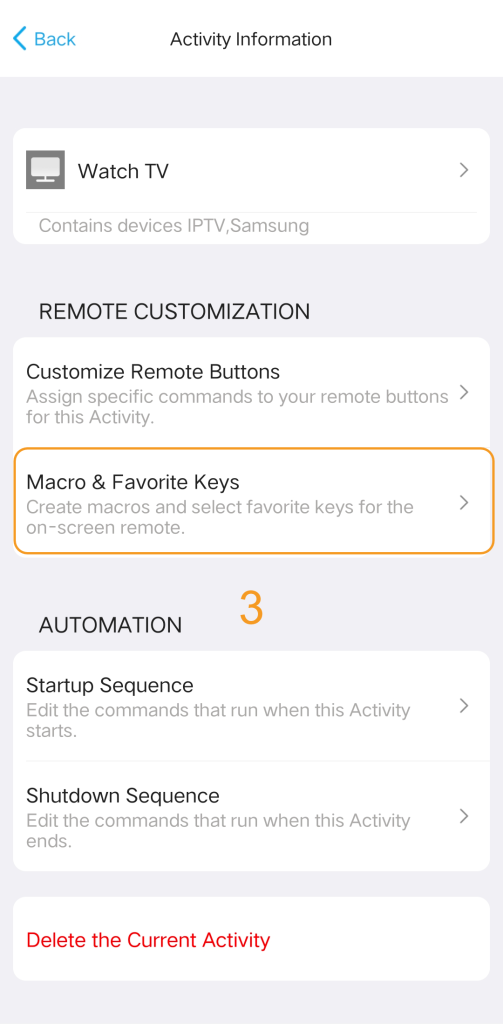
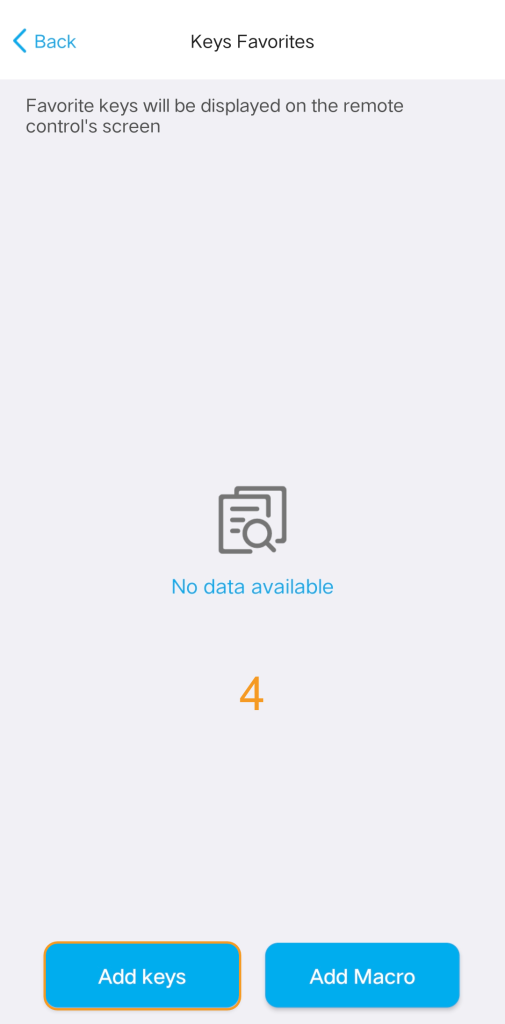
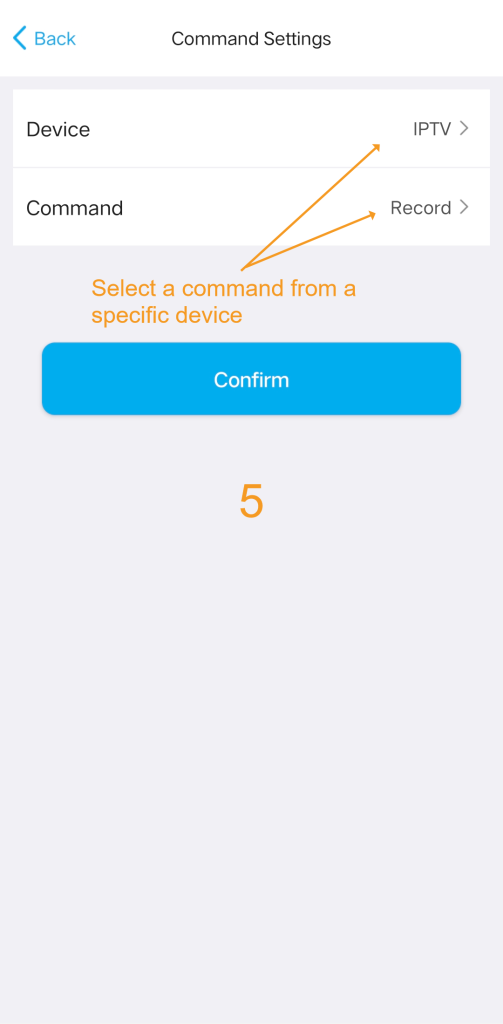
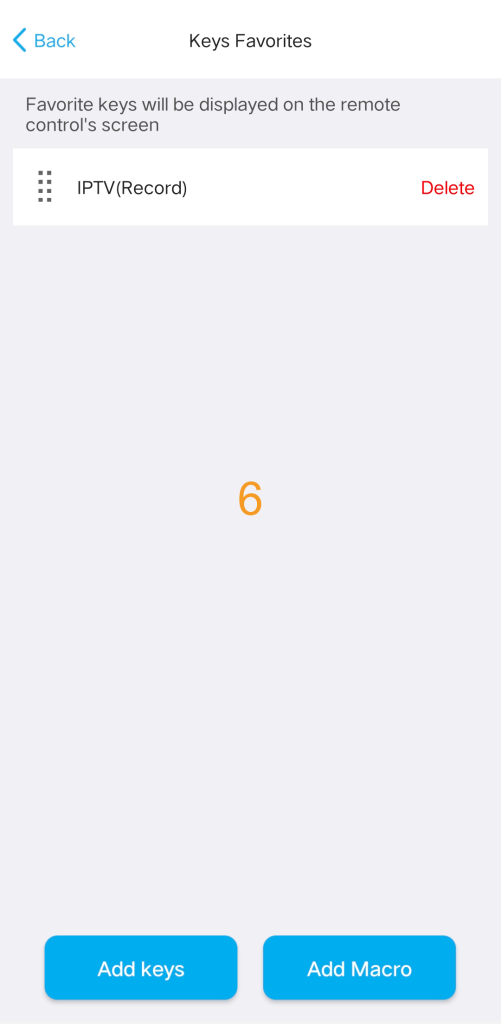
Once the activity is active, you can quickly access them by tapping the Favorites key (Star icon ) at the bottom of the screen.