How to use Google Assistant
Please follow these steps to use Google Assistant with Sofabaton. Additionally, watch the video tutorial provided below.
1. You need to create Activities in Sofabaton. Third-party voice control can only turn activity on or off and does not support switching a single device. If you need to control a single device, you can create it separately as an activity.
2. The WiFi connected to the X1 Hub must be connected to the Internet for the Hub to upload the Activities information to the cloud.
3. Open the Google Home App, Select the Devices page, click the Add device button, select Works with Google in the pop-up window, search for Sofabaton to find available services, click Auto-add, and go to the account login page.
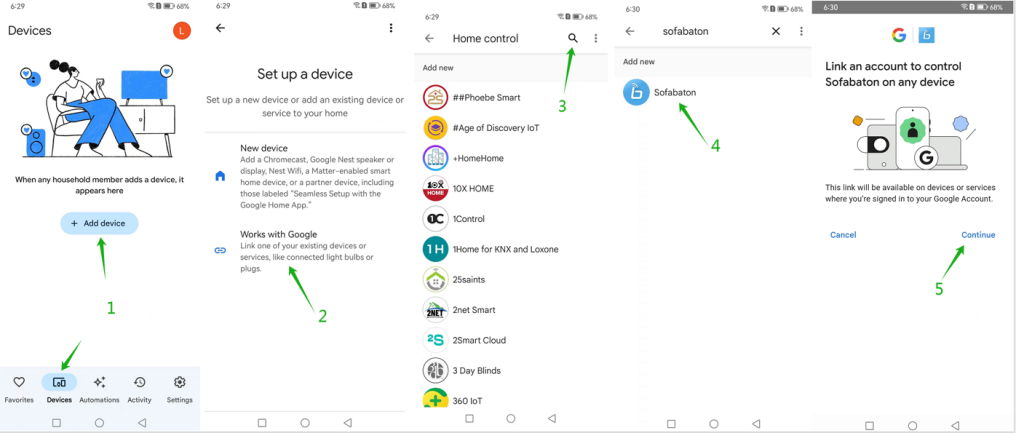
4. The login account needs to be the same as the one bound to the HUB (Sofabaton attaches the account to the device through the Setup New Hub process, and Activity information is uploaded to the cloud through the bound account). After the account synchronization, the Home app will not show the information about the activities, but you can see the Sofabaton service is Linked in Settings—-Work with Goog You can control this with commands starting with “Turn on ” and “Turn off,” plus the activity name. For example, “Turn on WATCH TV” or “Turn off MOVIE MODE”(Video Tutorial)
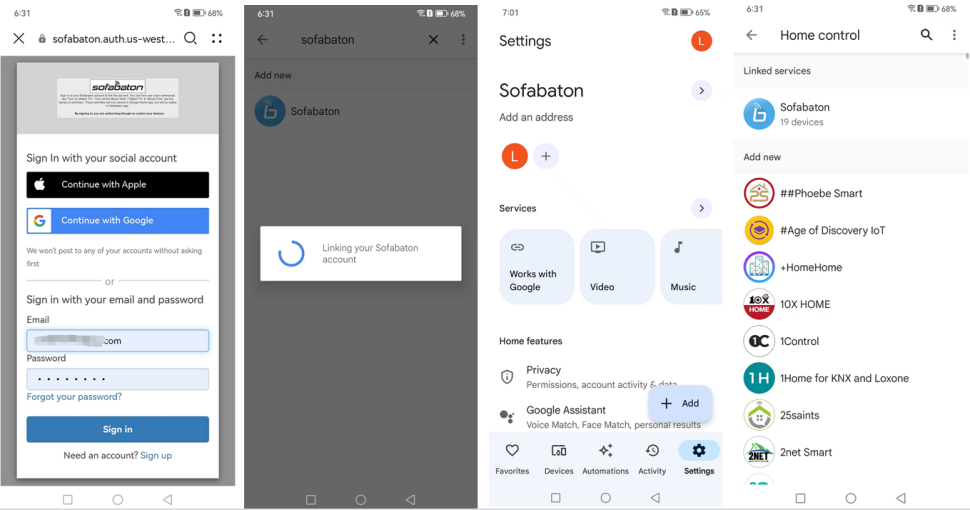
If it’s still not working, please get in touch with the CS team via email at service@sofabaton.com or send feedback from the Sofabaton app.