I am unable to find my infrared device in the code library
If only certain buttons are not functioning, there may be two possible causes:
1. If you still have the original and are certain that your device uses IR control, you can add additional devices through IR learning.
Here are the steps for learning from the original remote:
Infrared –>> Learning –>> Locate your original remote and point the U1/U2 remote towards it and click “Next” –>> Choose a command and click “Next” –>> Name the device if in need and click “Next” –>> The device will be listed on the device page
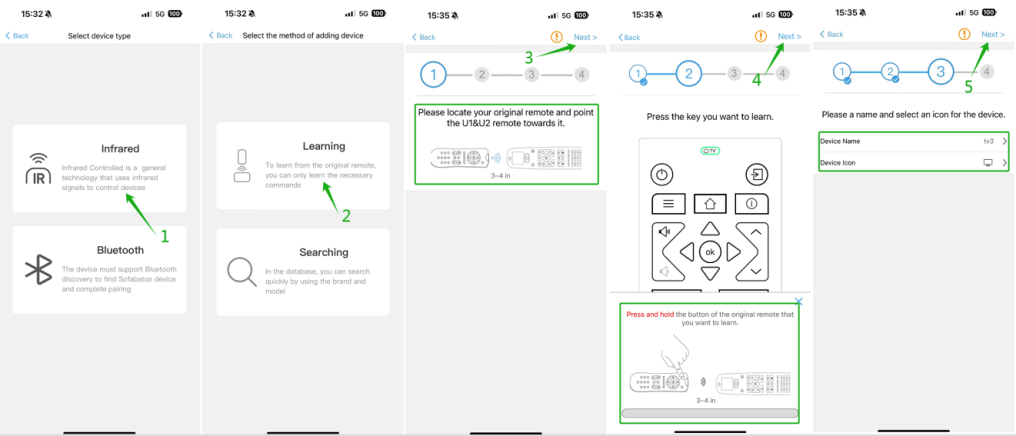
Note: You will need to learn all the commands you need individually. (Choose the device –>> Remote Keys –>> Choose the button you need –>> Learn from the original remote –>> Follow the screen and finish the learning process
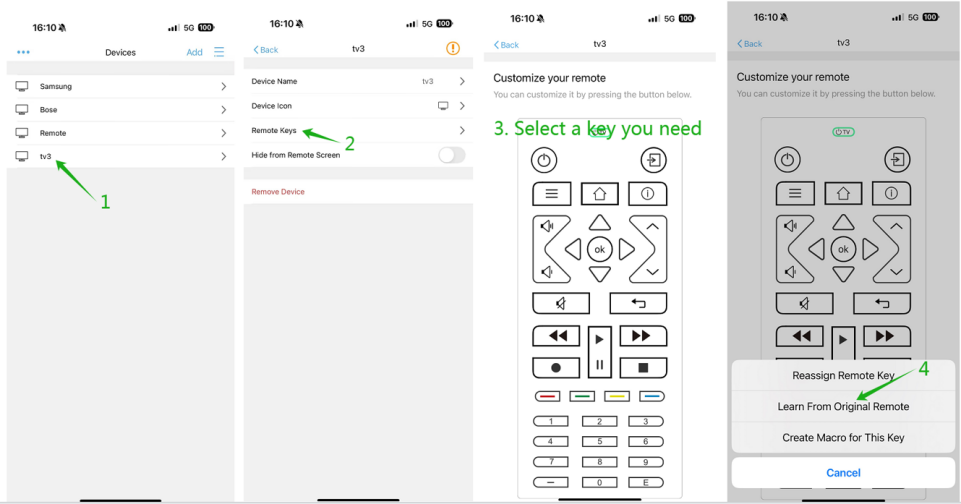
2. If your device is a Stream box or TV, you can try to add the device via Bluetooth. Select Other or Android TV from the list of Bluetooth brands. After adding the device, you must complete the pairing in the Bluetooth settings.
3. Use the “Command testing” function to test some commands to match the appropriate code for your device.
Here are the steps for Command testing:
Infrared –>> Searching –>> Select your device brand(Click “I can’t find the corresponding brand” if your device brand is not included) –>> Click “I can’t find the corresponding model” –>> Commands testing –>> Select your device type –>> Keep the hub within sight of the Device and click “Next” –>> Click “Test” to test and select the correct command –>> Click “Next” to the next page –>> Click “Complete” to download the code
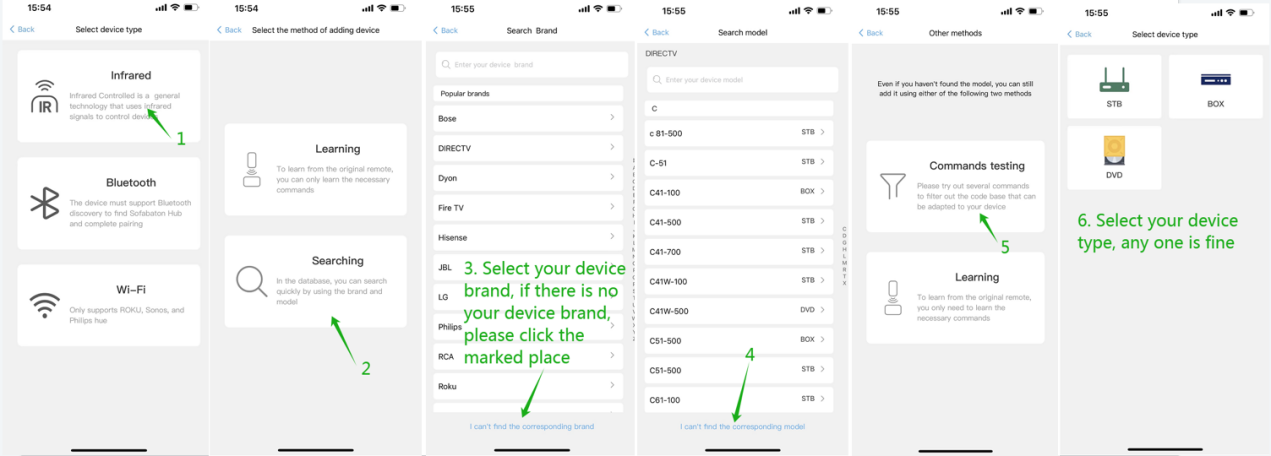
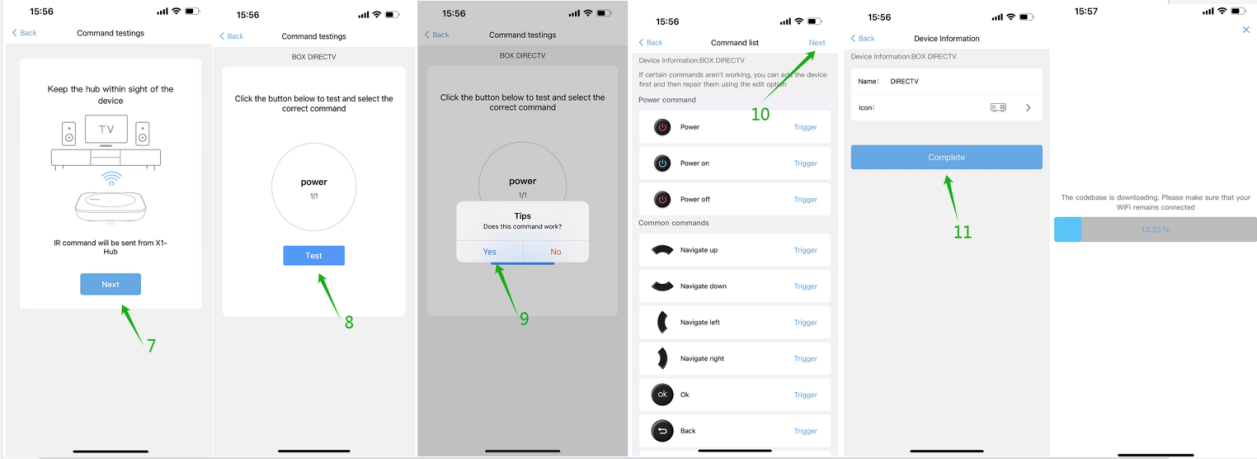
4. If you own a device that is not included in our database, you can let our customer support team know by providing them with the brand and model number. They will make every effort to add the device and update it in the database within two business days. You can get in touch with the customer support team by sending an email to service@sofabaton.com or by submitting feedback through the Sofabaton app.