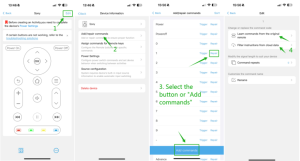The keys on my remote are not working
Before proceeding, please confirm whether the button is not working for one or all of your devices.
The physical button is likely the issue if it’s not functioning on all of your devices. This could be due to buttons that are stuck or damaged, resulting in no response. If this happens, please send an email to the CS team at service@sofabaton.com or provide feedback using the Sofabaton app.
If the issue is only with one device, it could be due to a code or assigned problem. Please refer to the solutions below:
1. The button on X1-Remote doesn’t have a command assigned to it or the assigned command is incorrect.
For instance, ![]() the default assigned command may be “Exit,” “Back,” or “Return.” In case there are two similar commands in the code library, it is possible that the default command is not the one you need. You can reassign the command to the button by going to Device–>> Edit and selecting Assign commands for Remote keys.
the default assigned command may be “Exit,” “Back,” or “Return.” In case there are two similar commands in the code library, it is possible that the default command is not the one you need. You can reassign the command to the button by going to Device–>> Edit and selecting Assign commands for Remote keys.
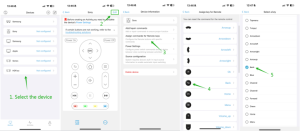
In addition, the X1 remote control has two-in-one buttons for play/pause![]() or mute/unmute
or mute/unmute![]() functions. However, if the original remote control has separate commands, X1 may not have these functions assigned by default. For instance, if you want to assign the command “Play” to the play/pause button, you can do so, but you’ll need to select another free button to assign the “Pause” command.
functions. However, if the original remote control has separate commands, X1 may not have these functions assigned by default. For instance, if you want to assign the command “Play” to the play/pause button, you can do so, but you’ll need to select another free button to assign the “Pause” command.
2. The command is incorrect.
There are three suggestions for you in this situation:
a.Correct it by command repeats.
b.Learning from the original remote.
c.Filter and test similar commands from cloud data.