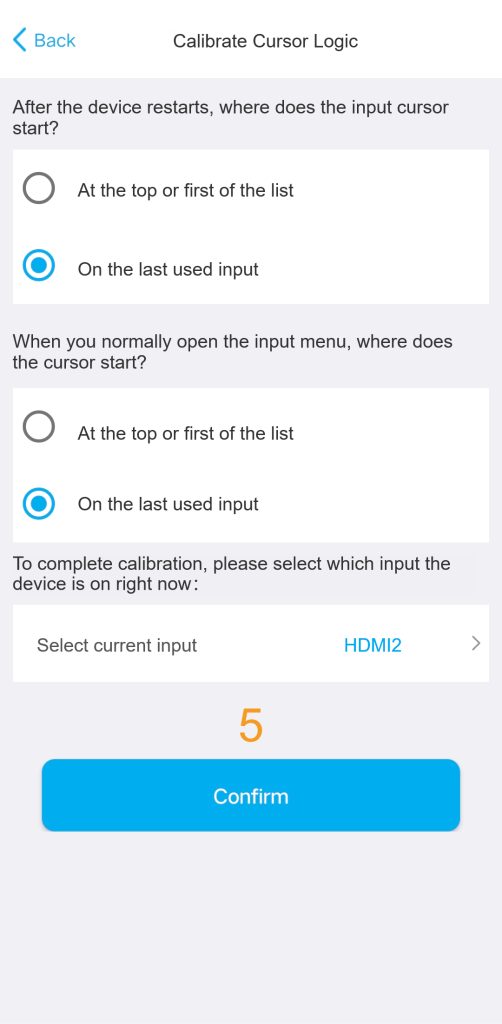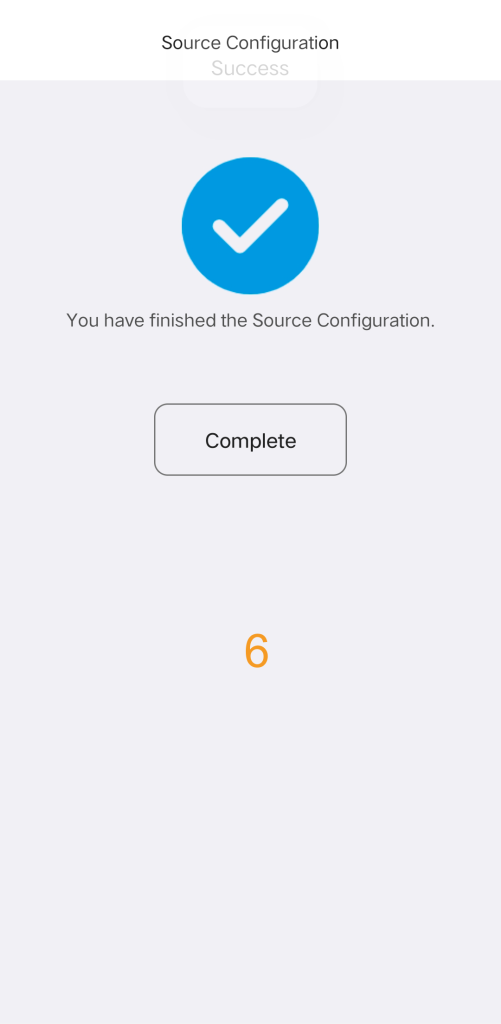X2-Manage Input Source
This article will guide you through the source configuration for devices that you can switch inputs, such as TVs, projectors, AV receivers, or HDMI extenders.
Preparation:
Before starting the source configuration, make sure you have added devices. . If you haven’t added any yet, you can consult the Add Your Devices article.
Setup Procedure:
1. Access Settings via Tag
When you add a new device, you may notice a “not configured” tab on the right side of the device. This is a reminder that you need to complete some task before creating an activity. Click on this tag for more detailed.
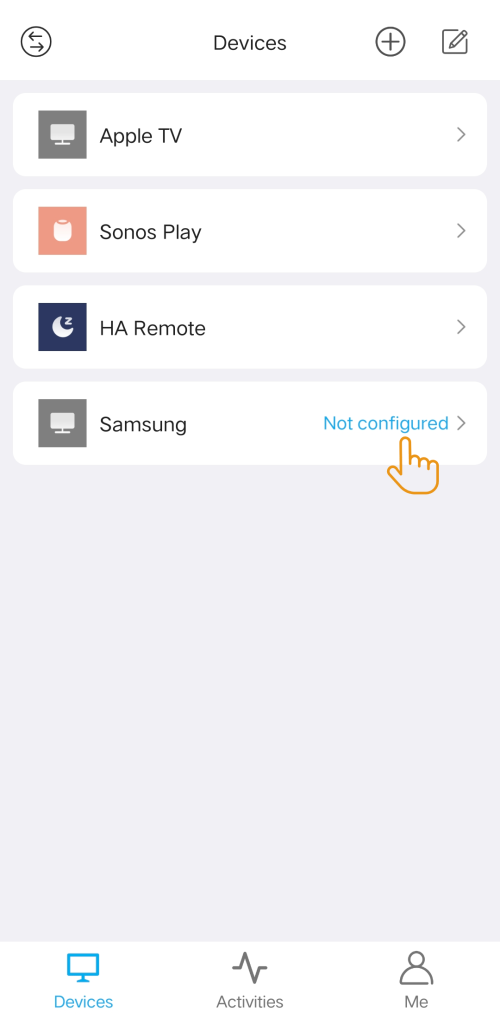
2. Access Source Settings Page
For some devices like TVs, projectors, AV receivers, you will see a message at the top of the page, reminding you to complete a settings task before creating an Activity. To access the settings page, click on “Source Configuration” (or “Manage Input Sources”).
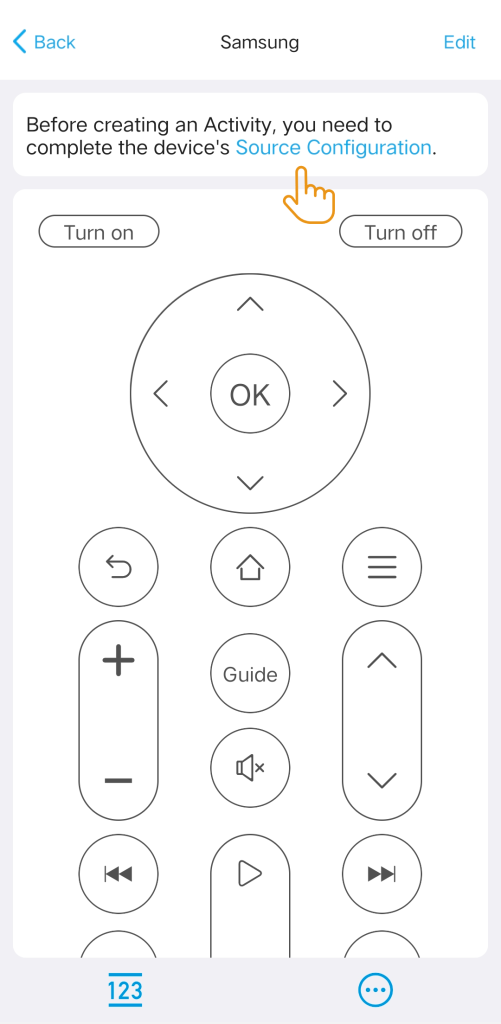
![]()
If your page does not display a task message, click “Edit” and then select “Manage Input Sources”from the options bar.
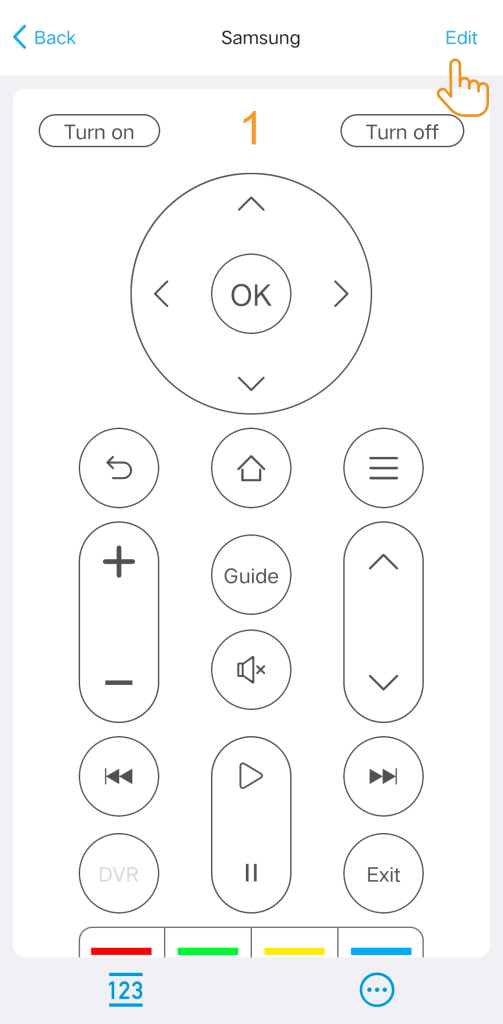
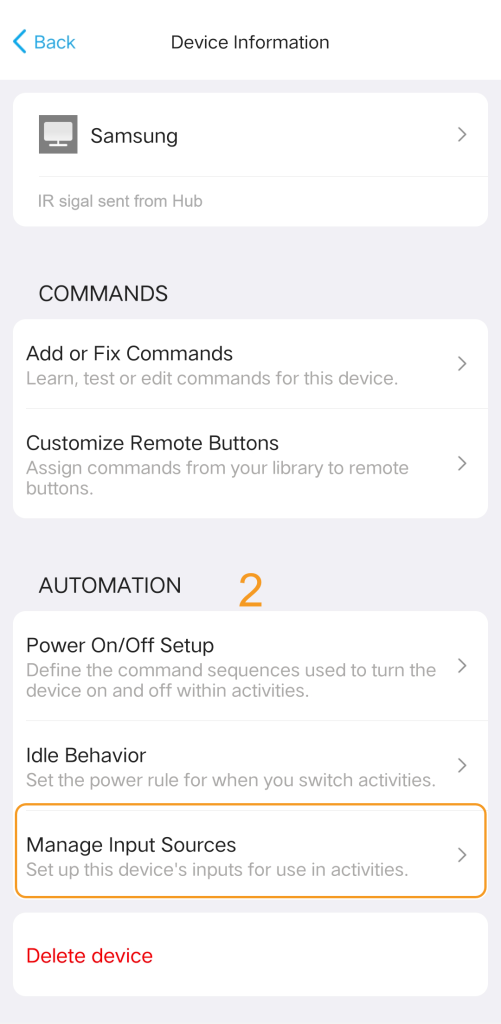
3. Verify if you need to switch inputs
The screen will ask you if you need to switch inputs; you can choose according to your needs.
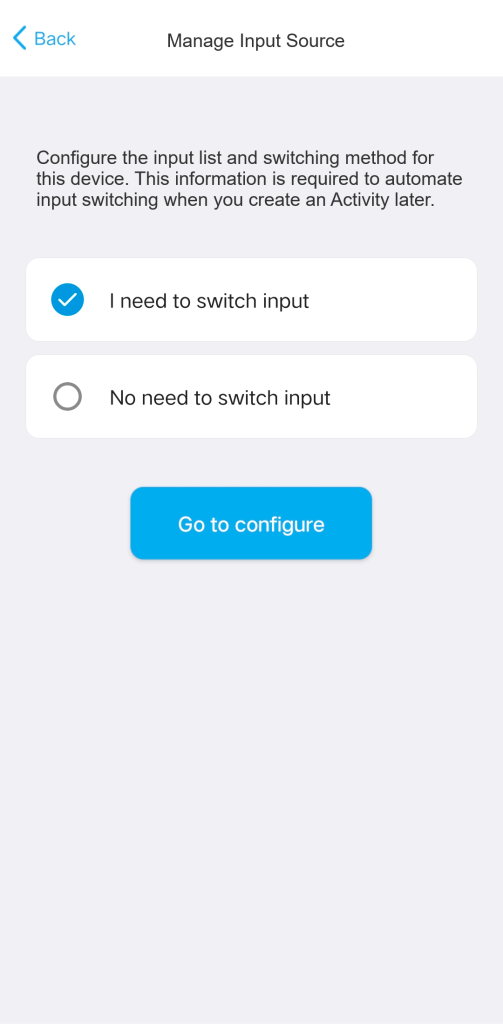
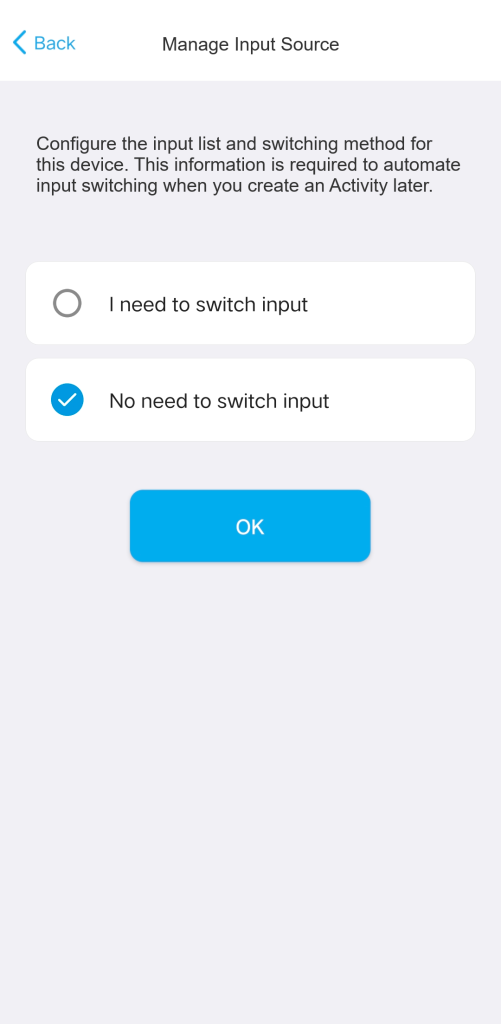
For example, while the TV and AV receiver can both switch inputs, if you connect your source devices (such as a set-top box, streaming media box, or DVD player) to the AV receiver and not directly to the TV, you do not need to change the TV input.
- TV Setup: For the TV setup, select “No need to switch input” and click “OK” to exit. This action will cause the Source Configuration tab on the Device Control page to disappear.
- AV Receiver Setup: For the AV receiver, you must select “I need to switch input” and continue the configuration process.
4. Define the Source Switching Method
When you begin configuring your source, the system will prompt you to select the method your device uses to switch between inputs.
Follow the prompts on the app page to complete the subsequent settings. For detailed instructions, click the corresponding switching method listed below.
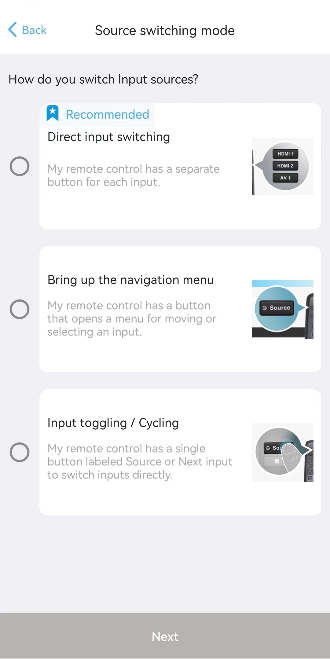
4.1 Direct input switching
Generally, you should follow the switching method used by your original remote control. However, if your device supports specific commands to go directly to each input (e.g., a unique command for “HDMI 1,” another for “HDMI 2”), the system will suggest using Direct Input Switching Mode.
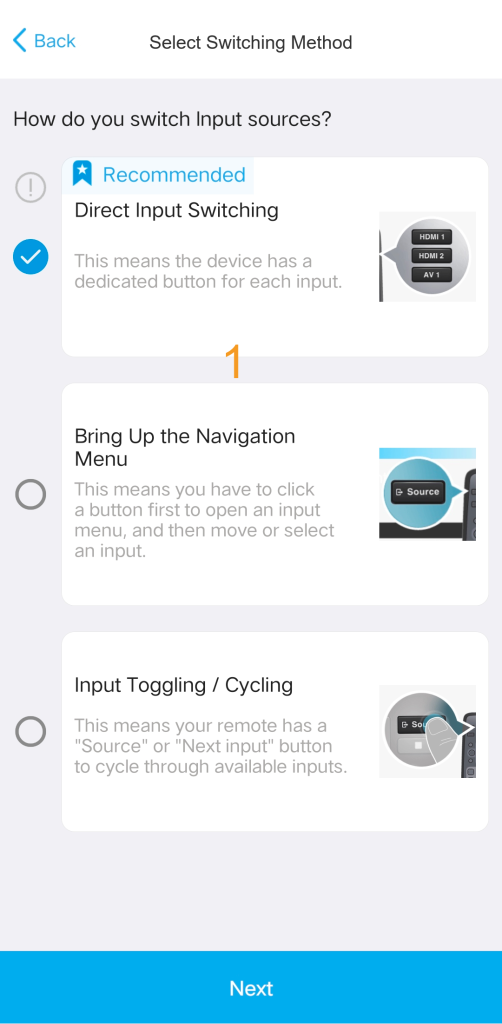
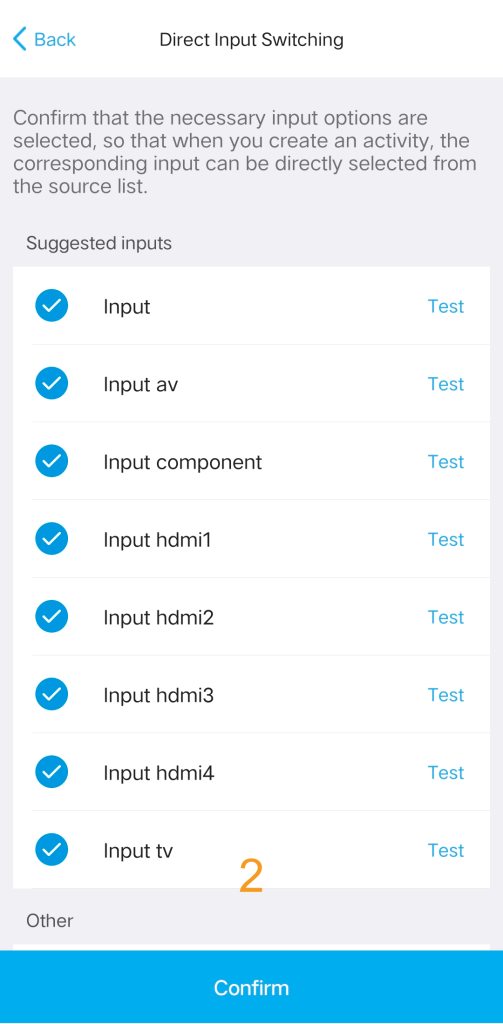
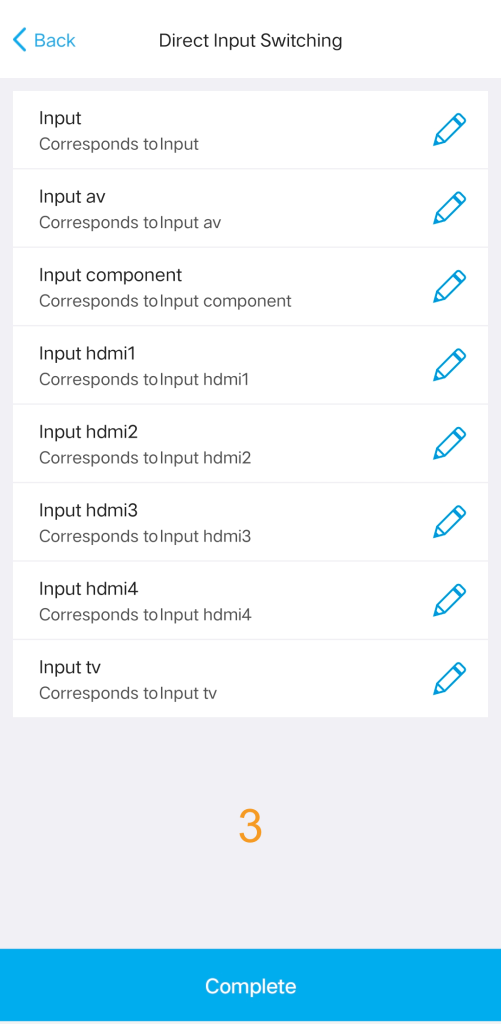
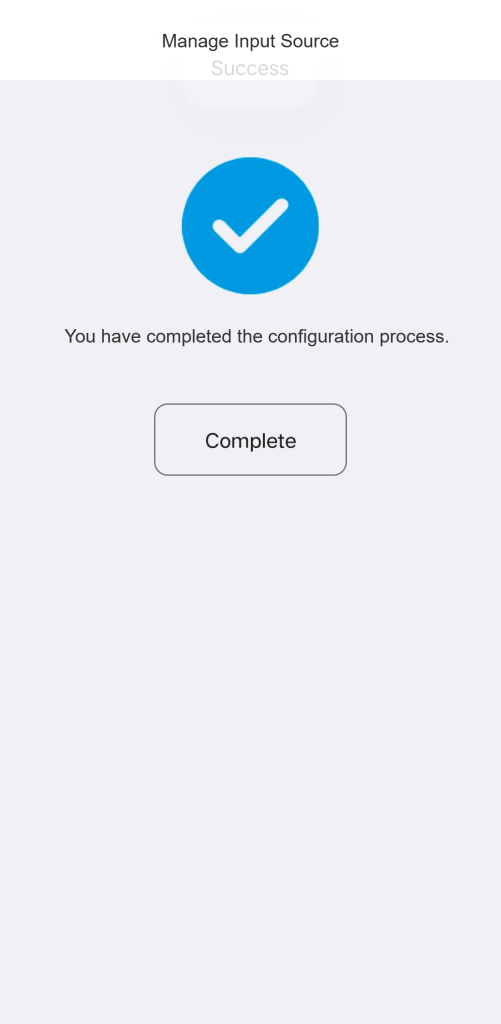
![]()
If the Direct Input Switching Mode is suggested, it is generally the fastest and most reliable option. We strongly recommend choosing it.
4.2 Bring up the navigation menu
For this method, you must teach the Hub the specific button sequence required to open the device’s on-screen menu. The Hub will then use arrow, number, or input keys to select the desired source.
First, confirm the method of switching inputs and the exact commands used for the switching sequence.
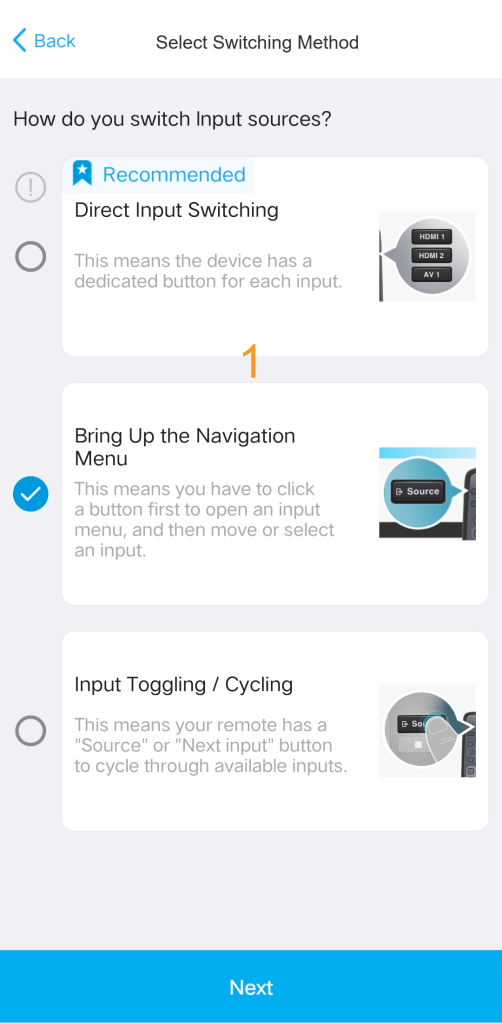
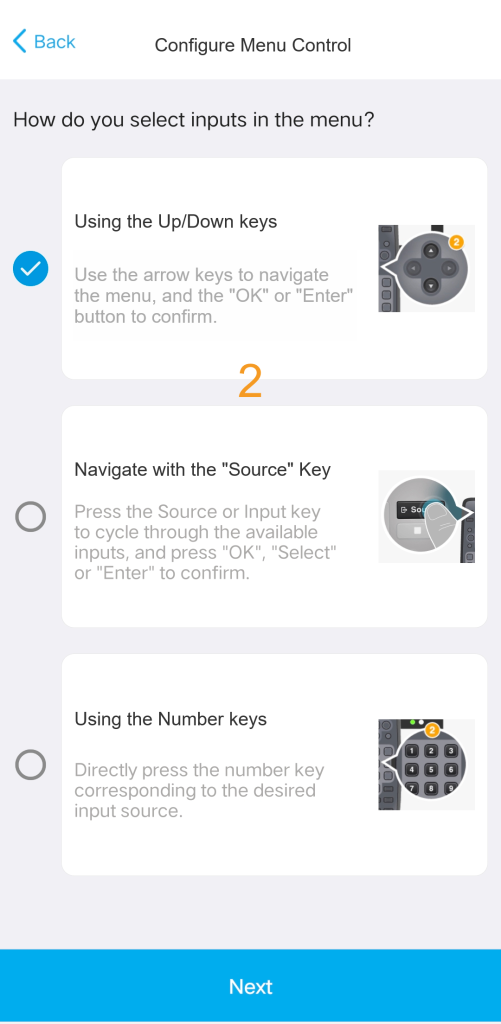
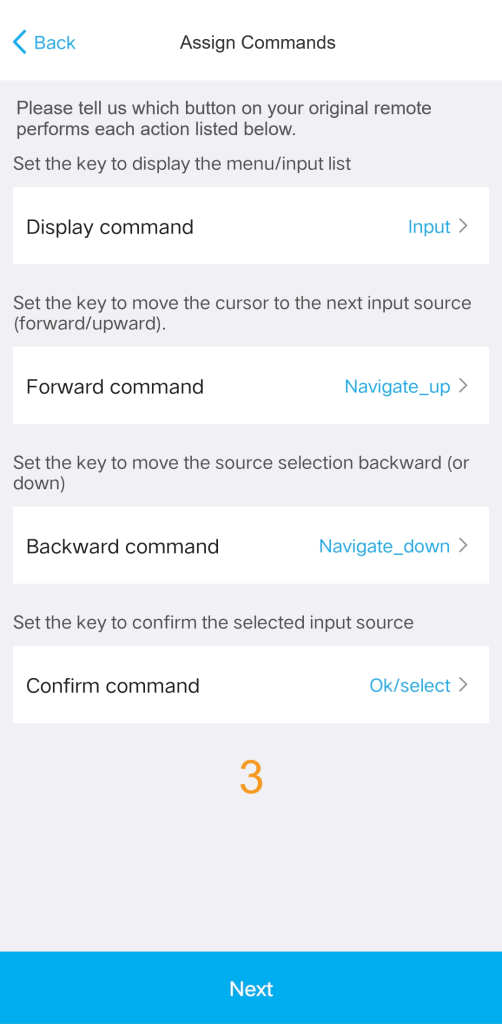
Next, enter the source list strictly according to the built-in menu order of the device.
If the order of the source list entries does not match the actual device order, it may lead to incorrect input switching during activities.
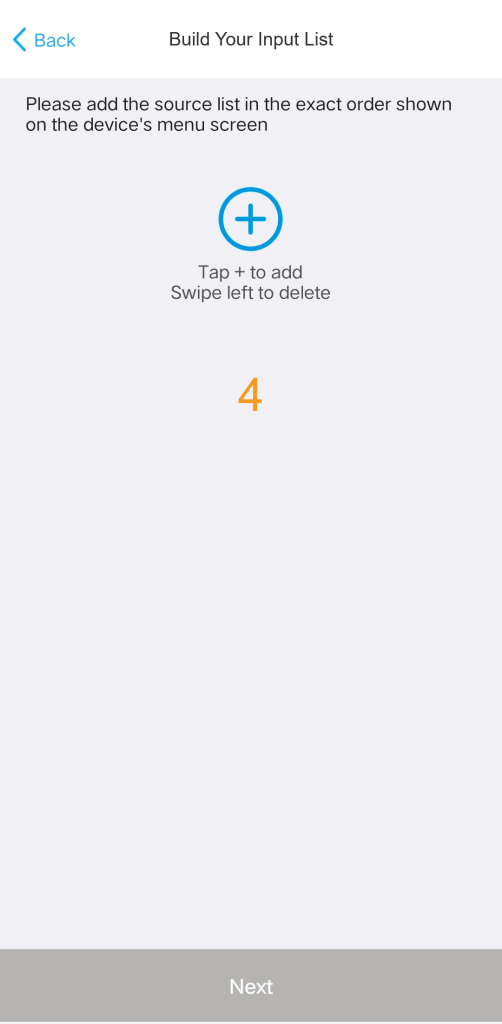
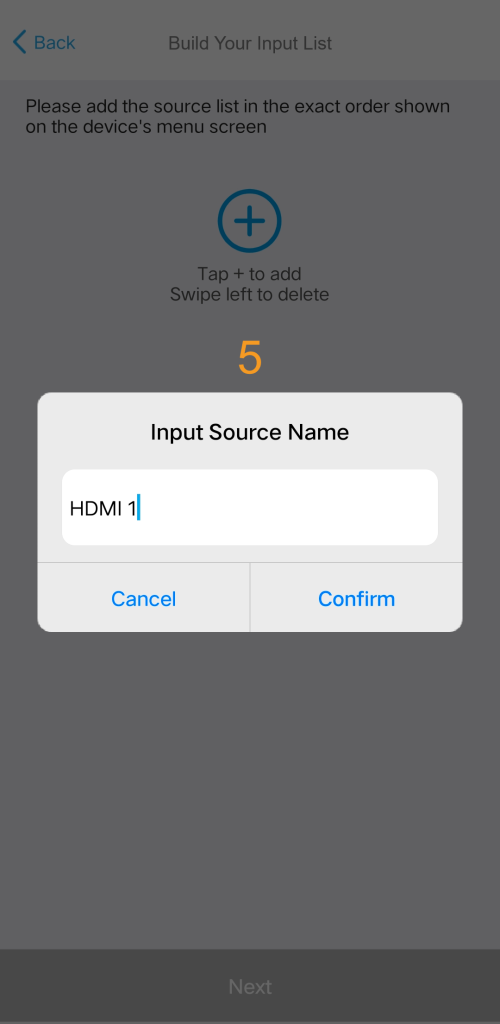
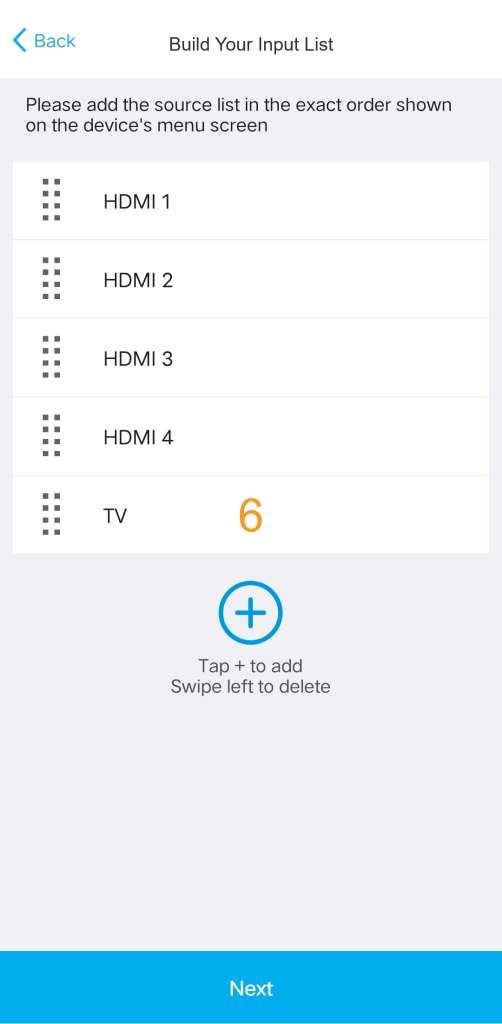
Finally, confirm the current source location.
This allows the system to automatically switch to the correct input when activities start.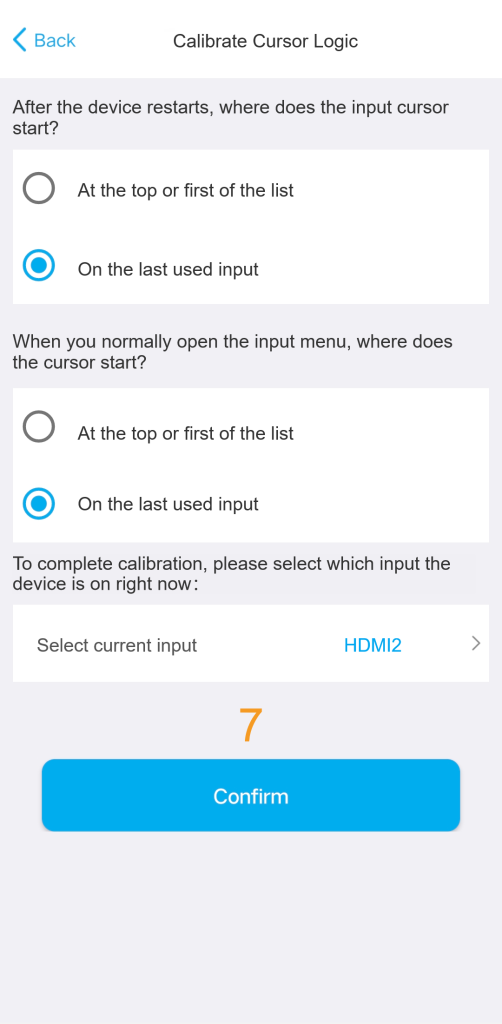
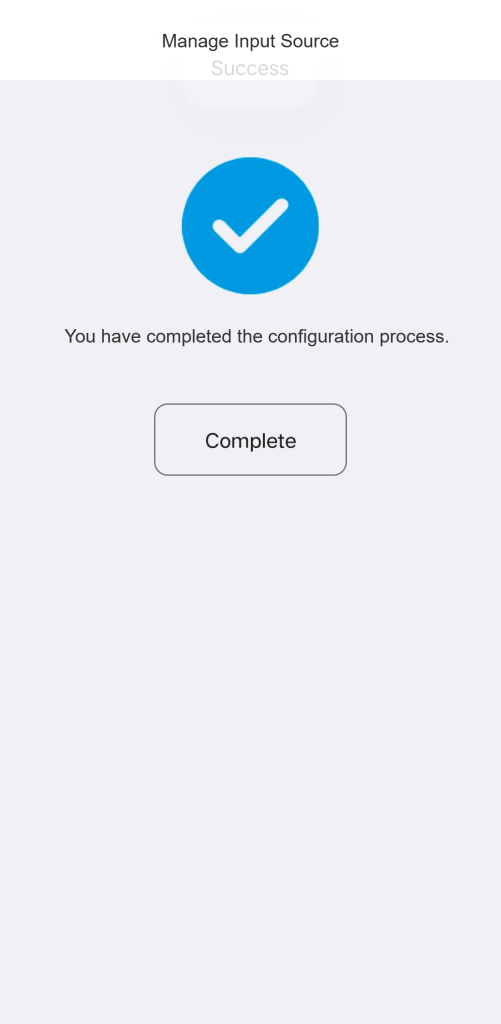
4.3 Input Toggling / Cycling
For this method, you must teach the Hub which single button (e.g.,’Source’) to press repeatedly to cycle through inputs.
First, select the commands used for switching input.
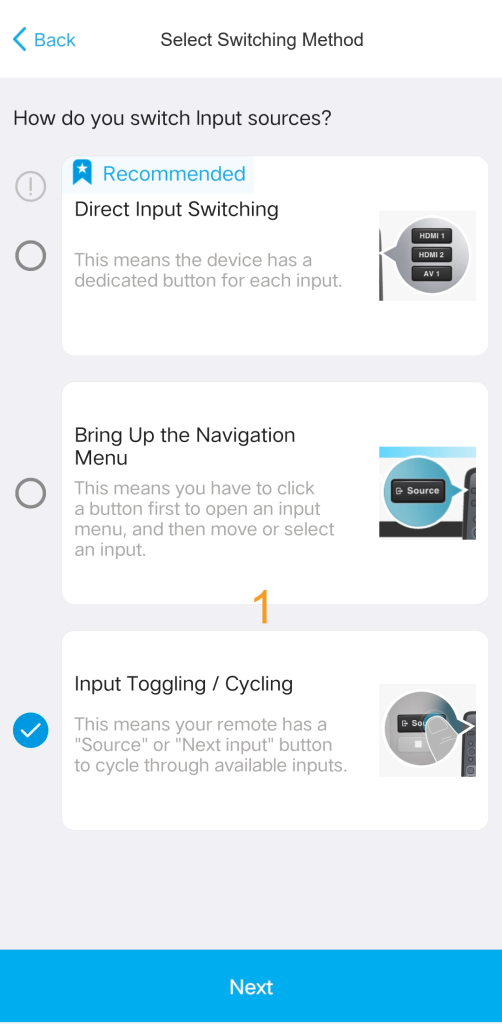
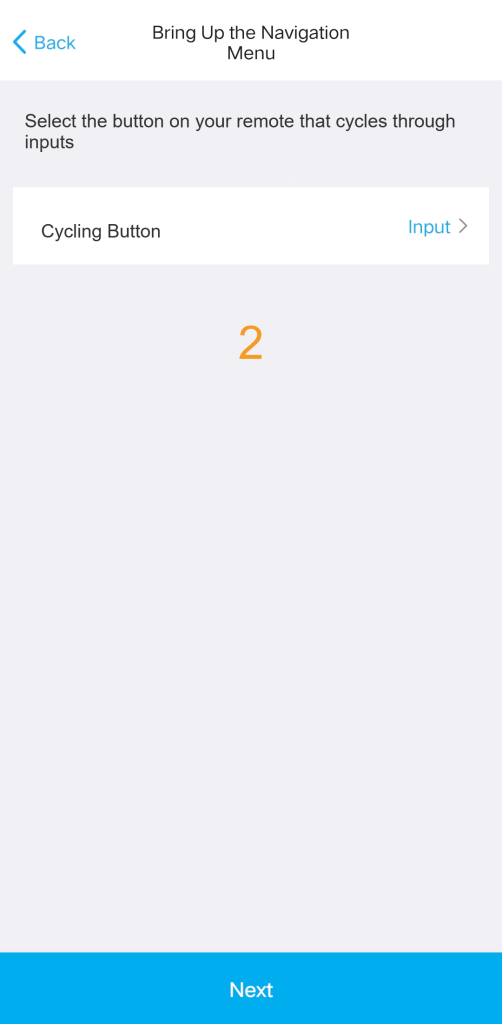
Next, enter the source list strictly according to the built-in menu order of the device.
If the order of the source list entries does not match the actual situation of the device, it may cause confusion when switching activities.
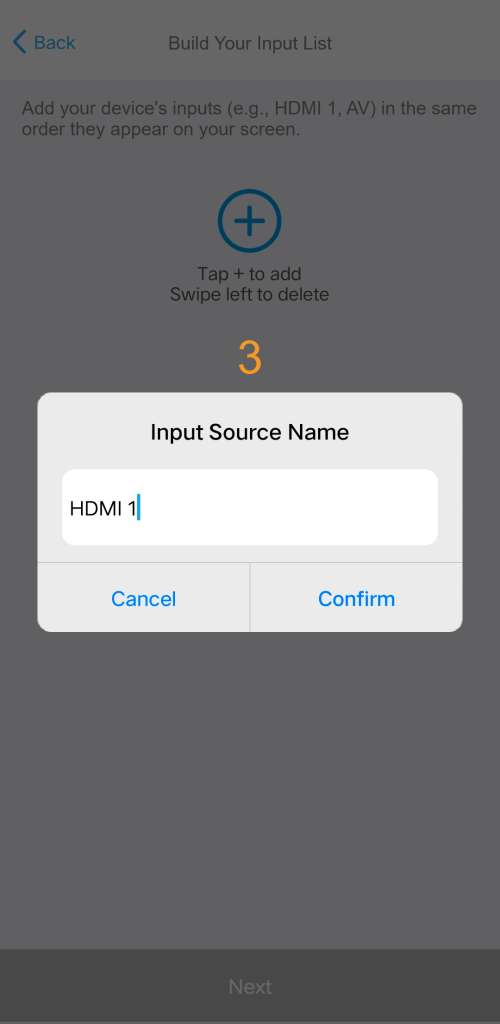
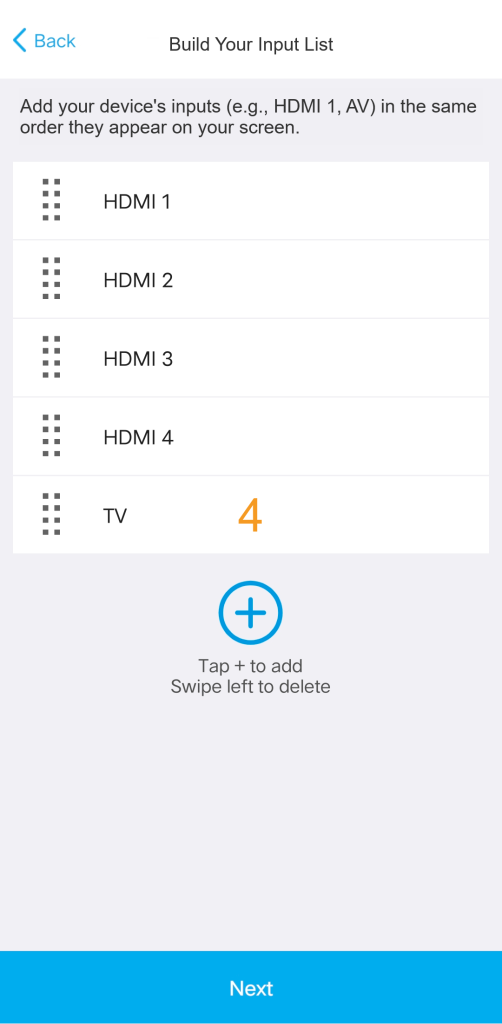
Finally, confirm the current source location.
This allows the system to automatically switch to the correct input when activities start.