1. U Series-Connecting to SofaBaton APP
This article will guide you through connecting you U2.
Preparation:
1. Please activate Bluetooth on your phone.
2. Download Sofabaton App
To install Sofabaton on your phone, search for it in the Apple Store or Google Play and download it.
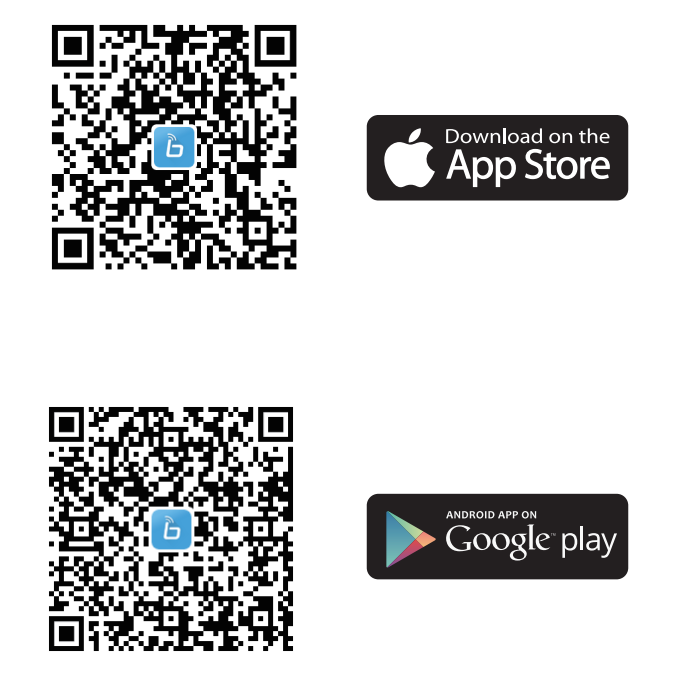
3. Create an account on Sofabaton App
You can see how to create an account in the screenshot below. If you already have an account, log in directly. If you cannot receive the verification code, please refer to the article Can’t receive the verification code.
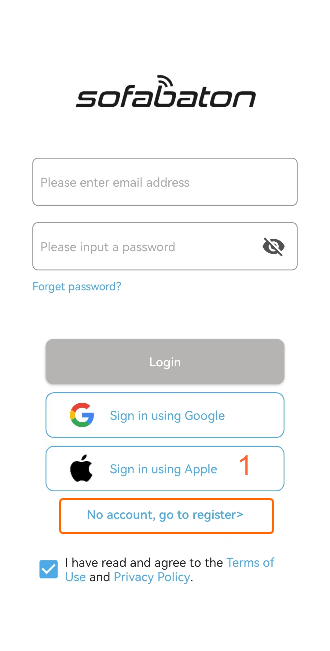
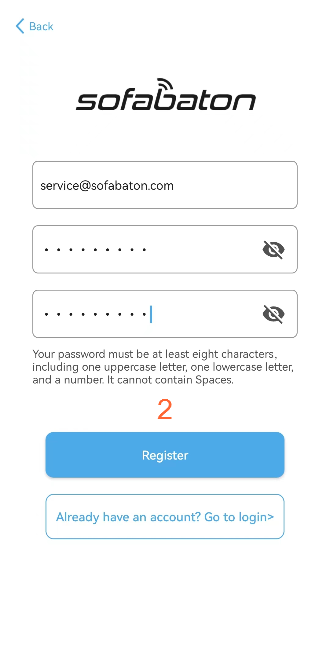
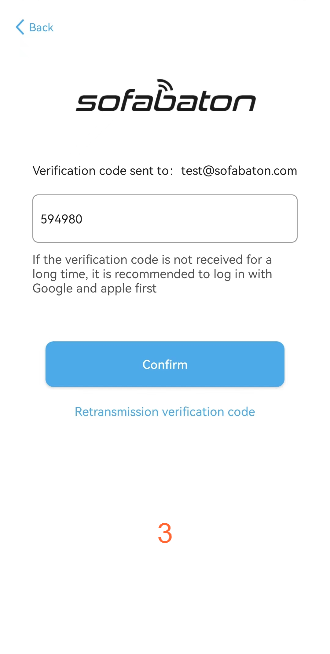
Please note that accounts created on the www.sofabaton.com website are not interchangeable with app accounts. This means if you have an account on the website, you cannot use the same login details for the app, and vice versa. You will need to create separate accounts for each platform.
Procedure:
1. Launch the Sofabaton App and select the U1&U2 option.
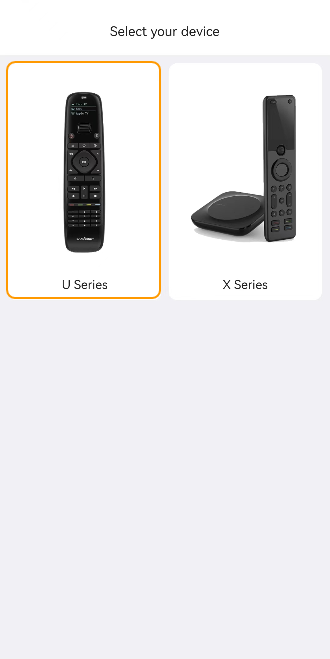
2. Follow the on-screen prompts to press the button “-” and “E”
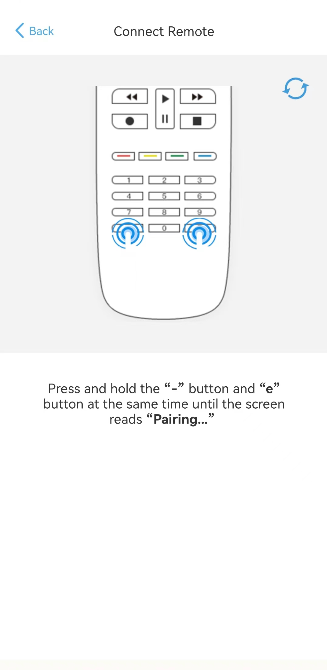
If the screen does not display “Pairing” , please check if the batteries in the remote are correctly installed or consider replacing them with new ones.
3. Click “connect” to connect your remote with the SofaBaton App
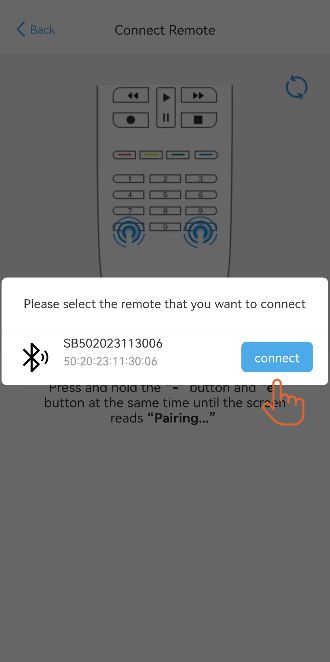
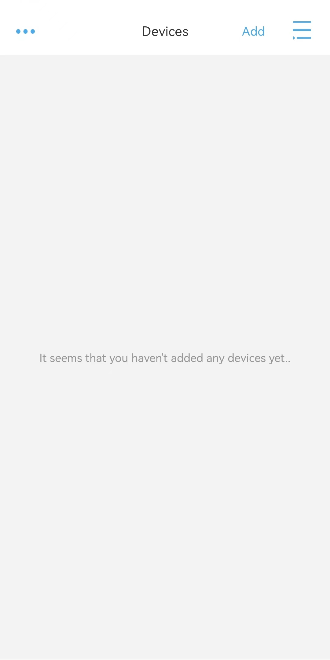
![]()
The Bluetooth discovery feature requires permissions on your phone to function properly. For iOS, you need to “allow new connections”, while for Android, you need to grant location permissions.


